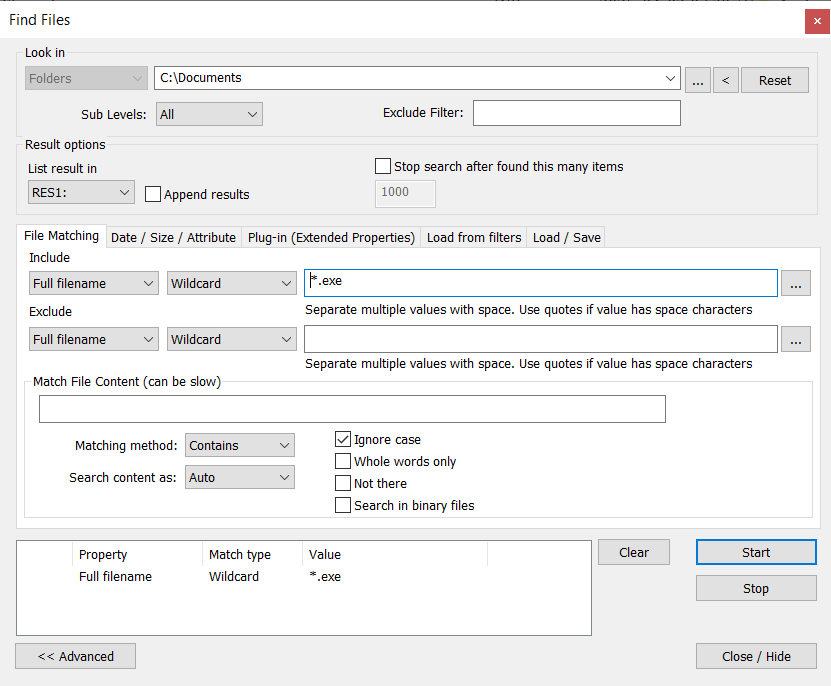File Search
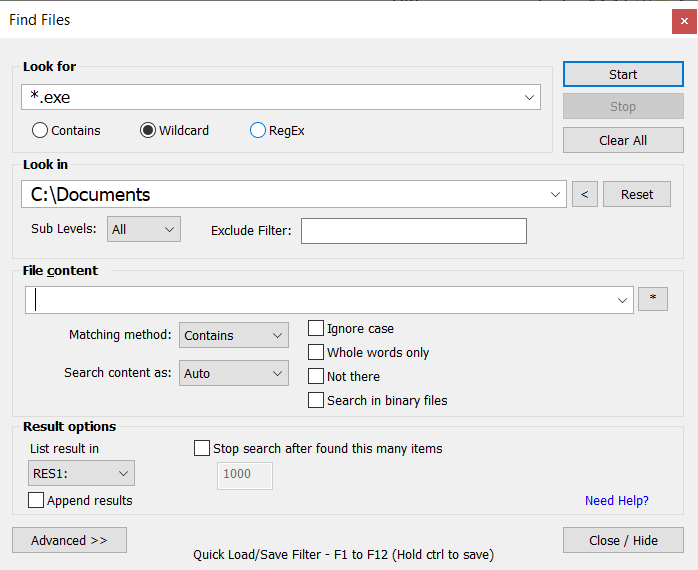
The search in Multi Commander allows you to find files on your filesystem while continuing to work in the background.
If your search returns a large result set, you can refine it further by searching within the initial search result. This helps you narrow down the results without starting a completely new search.
Search results are cached, allowing you to perform subsequent searches in the cache for faster results. This is especially useful when searching over a network.
Flexible Search Options
Specify search criteria using wildcards, regex, or by matching file or folder names that contain specific text.
Exclude folders from the search and define how many sublevels deep the search should go.
Result Shown In Virtual Folders
Search results are presented in virtual folders named RES1: to RES9:. Most file operations, such as Copy, Rename, Delete, View, and Edit, can be performed directly from the result panel.
You can also save and load searches or search results for later use.
Advanced Search
The advanced section in the Find Files dialog provides even more search options.
Use it to fine-tune your search criteria and get precise results.