Explorer Panel
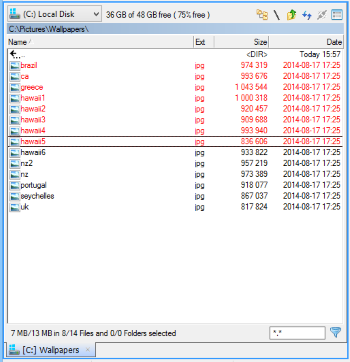
Multi Commander offers a wide range of powerful and useful features for file and folder management.
You can select files and folders using the keyboard or mouse. Special commands allow you to quickly select files using wildcards and other methods.
Multi Commander remembers your selections, even if you navigate away from the folder and return later.
Shell Context Menu
Multi Commander supports the Shell context menu (right-click menu in Windows Explorer). You can configure how it appears, such as showing it on a middle-button double-click.
Folder Size Calculation
Quickly calculate folder sizes and display them in the size column. Changes to folder contents automatically update the size.
Quick Search
Use Quick Search to find files in the current location. Press Ctrl + Alt and start typing to locate files quickly.
View Filter
Filter files and folders to display only what you need. This is especially useful for folders with thousands of files.
Drag and Drop
Drag and drop files in and out of Multi Commander for seamless file management.
Change Attributes and File Time
Easily change file attributes and timestamps using a hotkey or by double-clicking in the attribute column.
Layout and Colors
Customize the layout and colors, including gridlines, checkboxes, file icons, column sizes, date formats, font sizes, and more.
These are just some of the features of the Explorer Panel. There is much more to explore!