Find Opened/Locked Files
Multi Commander's Find Opened/Locked Files tool provides powerful diagnostic capabilities to identify which processes are preventing file or folder operations. When you encounter "file in use" or "access denied" errors, this essential troubleshooting tool reveals exactly which applications or services have files locked, enabling you to resolve conflicts quickly and efficiently.
Advanced Process Analysis
Eliminate the guesswork when dealing with locked files. This tool performs deep system analysis to identify all processes with file handles, providing the information you need to unlock files for renaming, deletion, or modification operations.
Understanding File Locking
File locking is a fundamental aspect of Windows file system security and process management. When applications access files, they often acquire exclusive locks to prevent data corruption and ensure consistency.
Common Lock Scenarios
File Operation Blocks
- Cannot Delete: Files open in applications or referenced by running processes
- Cannot Rename: Parent folders locked by processes accessing child files
- Cannot Move: Destination conflicts or source file access issues
- Cannot Modify: Files marked read-only or exclusively locked by applications
Lock Sources
- Applications: Document editors, media players, development tools
- System Services: Windows services, background processes, security software
- Explorer: Windows Explorer thumbnails, search indexing
- Network: Remote access, file sharing, synchronization tools
Tool Benefits
Diagnostic Capabilities
- Process Identification: Discover which specific application has files locked
- Handle Analysis: View detailed file handle information
- System Scanning: Comprehensive process analysis across all user accounts
- Service Detection: Identify system services with file locks
Problem Resolution
- Targeted Action: Close only the specific application causing the lock
- Safe Operations: Avoid unnecessary system restarts
- Workflow Continuity: Resolve conflicts without disrupting other work
- Time Efficiency: Quickly identify and resolve file access issues
Accessing the Tool
The Find Opened/Locked Files tool is available through Multi Commander's Tools menu, providing immediate access when you encounter file operation conflicts.
Tool Location
Menu Access
- Navigate to the Tools menu in Multi Commander
- Select "Find Opened/Locked Files"
- The scanning dialog will open immediately
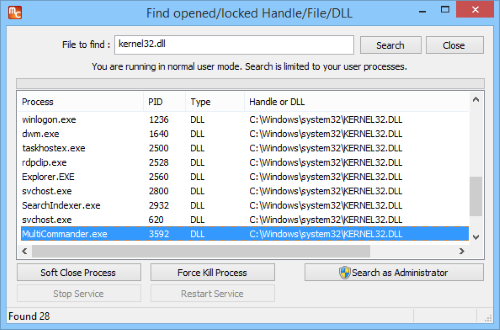
Find Opened/Locked Files scanning interface
When to Use
- Delete Failures: "Cannot delete: file is in use" errors
- Rename Issues: "Cannot rename: folder is in use" messages
- Move Problems: Files that cannot be moved to different locations
- Access Denied: Permission errors that may be lock-related
Using the File Lock Scanner
The tool provides comprehensive scanning capabilities with different permission levels, enabling thorough analysis of file locks across your system.
Scanner Operation
Scanning Process
- Initiate Scan: Click "Scan" to begin the process analysis
- Progress Monitoring: Watch the progress indicator as the system is analyzed
- Result Review: Examine the list of processes with open file handles
- Process Selection: Identify the specific process causing the file lock
- Action Decision: Choose whether to close the application or end the process
Scan Results Information
- Process Name: Application or service name
- Process ID (PID): Unique process identifier
- File Handles: List of locked files and their paths
- Process Type: User application, system service, or driver
- User Context: Account under which the process is running
Resolution Actions
- Close Application: Gracefully terminate the application
- End Process: Force termination (use cautiously)
- Release Handle: Advanced users can attempt handle release
- Wait and Retry: Monitor for automatic release
Permission Levels and Capabilities
The tool's effectiveness depends on the permission level under which Multi Commander is running, with different capabilities available for standard users versus administrators.
Standard User Mode
Limited Scope Scanning
When running with standard user permissions, the tool can only scan processes running under your user account.
Visible Processes
- User Applications: Programs you launched directly
- User Services: Services running under your account
- Child Processes: Applications spawned by your programs
Limitations
- System Processes: Cannot detect Windows system processes
- Service Processes: Limited visibility into Windows services
- Other Users: Cannot see processes from other user accounts
- Administrative Tools: Some system-level locks remain hidden
Administrator Mode
Comprehensive System Scanning
Running Multi Commander as Administrator enables complete system-wide process analysis.
Full Visibility
- All User Processes: Processes from all user accounts
- System Services: Windows services and system processes
- Kernel Objects: Low-level system file handles
- Service Dependencies: Complex service file relationships
Enhanced Capabilities
- Complete Analysis: See all processes with file locks
- Service Control: Can stop services that lock files
- System Diagnostics: Identify complex locking scenarios
- Advanced Resolution: More options for resolving conflicts
Administrator Mode Recommendation
For comprehensive file lock analysis, especially when dealing with system files or persistent lock issues, running Multi Commander as Administrator provides the most complete diagnostic information. Right-click the Multi Commander executable and select "Run as administrator" for elevated privileges.
Troubleshooting and Common Scenarios
Understanding common file locking scenarios and their resolutions helps you efficiently diagnose and resolve file access issues.
Common Lock Scenarios and Solutions
Media Files
Scenario: Video or audio files locked by media players
- Common Culprits: VLC, Windows Media Player, streaming applications
- Solution: Close media player or stop playback
- Prevention: Configure players to release files after playback
Document Files
Scenario: Office documents locked by applications
- Common Culprits: Microsoft Office, PDF readers, text editors
- Solution: Save and close documents in the application
- Prevention: Use "Save As" to create copies for editing
Development Files
Scenario: Build outputs locked by IDEs or processes
- Common Culprits: Visual Studio, compiler processes, debug tools
- Solution: Stop debugging, close IDE, or terminate build processes
- Prevention: Use proper build cleanup and configuration
Advanced Troubleshooting
Persistent Locks
- Restart the locking application
- Check for background processes
- Verify file permissions
- Consider system services
System Service Locks
- Identify the service in Administrator mode
- Stop the service temporarily
- Perform file operations
- Restart the service if needed
Network File Locks
- Check for remote desktop sessions
- Verify network drive connections
- Consider file sharing software
- Review synchronization tools
Multiple Process Locks
- Scan multiple times to identify all locks
- Close processes in dependency order
- Consider parent-child relationships
- Monitor for automatic restart
Safety Considerations
Important Safety Guidelines:
- Data Safety: Save work in applications before closing them to resolve locks
- System Stability: Avoid forcefully terminating critical system processes
- Service Impact: Understand the implications of stopping Windows services
- Process Dependencies: Be aware that some processes may restart automatically
Diagnostic Efficiency Tip
The Find Opened/Locked Files tool is most effective when used proactively. Before performing bulk file operations, especially in development or system administration scenarios, run a quick scan to identify potential conflicts. This proactive approach saves time and prevents workflow interruptions.
Related System Tools
Enhance your file management capabilities with related features: Change File Properties, Correct Folder Date/Time, and Troubleshooting Application Hangs.