Change File Properties
Multi Commander's Change File Properties tool provides comprehensive control over file and folder attributes, timestamps, and metadata. Whether you need to modify read-only flags, update creation dates, or batch-change system attributes across multiple files, this powerful tool streamlines property management for efficient file system administration.
Advanced Property Management
Transform file attributes and timestamps with precision control. Batch process multiple files simultaneously, manage system-level attributes, and maintain complete control over file metadata for system administration, archival processes, and compliance requirements.
Understanding File Properties
File properties encompass both attributes and timestamps that control file behavior, visibility, and metadata within the Windows file system. Understanding these properties enables effective file management and system administration.
File Attributes
Standard Attributes
- Read-Only: Prevents file modification and deletion
- Hidden: Hides files from normal directory listings
- Archive: Marks files for backup operations
- System: Designates critical system files
Timestamp Properties
File Timestamps
- Creation Time: When the file was originally created
- Modified Time: When the file content was last changed
- Access Time: When the file was last accessed or read
Accessing the Tool
The Change File Properties tool is accessible through multiple methods, providing flexible access for both single-file operations and batch processing scenarios.
Access Methods
Primary Access - Tools Menu
- Select the files or folders whose properties you want to change
- Navigate to Tools → Change Properties (Attributes/Time)...
- The Change File Properties dialog will open
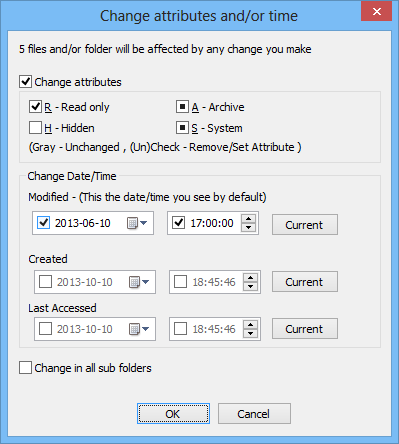
Change File Properties dialog showing attribute and timestamp controls
Quick Access - Column Double-Click
Power User Tip: Hold Ctrl and double-click in the date or attribute column for any file/folder to open the Change Properties dialog for that specific item only, even if multiple files are selected.
Selection Flexibility
Batch Operations
- Multiple Files: Process many files simultaneously
- Mixed Selection: Handle files and folders together
- Recursive Processing: Apply changes to folder contents
- Single Item Focus: Use Ctrl+double-click for individual files
Scope Control
- Selected Items: Only modify explicitly selected items
- Folder Contents: Include all files within selected folders
- Subdirectory Inclusion: Recursively process subfolder contents
File Attribute Management
File attributes control file behavior and visibility within the Windows file system. The tool provides granular control over all standard and advanced attributes with tri-state checkbox functionality.
Attribute Control System
Tri-State Checkbox Behavior
Each attribute checkbox supports three distinct states for precise control over attribute changes:
✓ Checked State
Action: Attribute will be turned ON
Result: Forces the attribute to be set regardless of current state
☐ Unchecked State
Action: Attribute will be turned OFF
Result: Forces the attribute to be cleared regardless of current state
⊟ Blocked State
Action: Attribute will NOT be changed
Result: Preserves current attribute state for each file
Blocked State Usage
The blocked state is particularly useful when processing multiple files with different current attributes. It allows you to modify some attributes while preserving others, providing selective control over batch operations.
Complete Attribute Reference
| Attribute | Description | Common Usage |
|---|---|---|
| Read-Only | Prevents modification or deletion of the file | Protect important files, configuration files, templates |
| Hidden | Hides file from normal directory listings | System files, configuration data, private files |
| Archive | Marks file as modified since last backup | Incremental backup systems, change tracking |
| System | Designates file as part of the operating system | Critical system files, boot files, drivers |
Date and Time Management
File timestamps provide critical metadata for file management, backup operations, and compliance requirements. The tool enables precise control over all timestamp properties with flexible input methods.
Timestamp Types
File System Timestamps
- Creation Date/Time: When the file was originally created
- Modified Date/Time: When the file content was last changed
- Accessed Date/Time: When the file was last opened or read
Timestamp Applications
- Archive Organization: Standardize timestamps for chronological filing
- Backup Coordination: Align timestamps across multiple systems
- Forensic Analysis: Preserve or modify timestamps for investigation
- Compliance Dating: Set specific dates for regulatory requirements
Timestamp Control Features
Input Methods
- Manual Entry: Type specific dates and times
- Date Picker: Use calendar interface for date selection
- Time Controls: Precise hour, minute, second specification
- Current Time: Set to current system time
Batch Operations
- Uniform Timestamps: Apply same timestamp to all selected files
- Relative Adjustments: Modify timestamps by specific intervals
- Conditional Changes: Update only specific timestamp types
- Preservation Options: Leave certain timestamps unchanged
Advanced Features and Custom Commands
The Change File Properties functionality extends beyond the standard dialog through custom command integration and advanced automation capabilities.
Custom Command Integration
User Defined Commands
Create custom commands to automate common property changes using Multi Commander's scripting capabilities:
// Example: Set read-only attribute for selected files
MC.Filesystem.SetAttributes ATTRIBUTES="R" FILES="${focuspath}"
// Example: Clear archive bit after backup
MC.Filesystem.SetAttributes ATTRIBUTES="-A" RECURSIVE
// Example: Set creation date to current time
MC.Filesystem.SetTime CREATETIME="NOW" FILES="${selectedfiles}"Automation Scenarios
- Backup Post-Processing: Clear archive bits after successful backup
- Security Hardening: Apply read-only to configuration files
- Archive Organization: Standardize timestamps for filing systems
- Batch Processing: Apply consistent attributes to processed files
Important Considerations
Safety Guidelines
- System Files: Avoid modifying system and hidden files unnecessarily
- Backup First: Create backups before bulk attribute changes
- Test Operations: Verify changes on sample files first
- Permission Requirements: Some changes may require administrator privileges
Best Practices
- Selective Changes: Use blocked state to preserve some attributes
- Documentation: Record significant timestamp changes
- Consistency: Maintain uniform attribute policies
Advanced Property Management Tip
Combine the Change File Properties tool with Multi Commander's selection features for powerful batch operations. Use the tri-state checkboxes strategically - set specific attributes to enabled/disabled while leaving others in blocked state to preserve existing settings. This approach enables surgical precision in large-scale file management operations.
Related File Management Tools
Enhance your file management workflow with related features: Correct Folder Date/Time, Find Opened/Locked Files, and Custom Commands Reference.