Correct Folder Date/Time
Multi Commander's Correct Folder Date/Time tool provides sophisticated timestamp management for folder hierarchies. This utility addresses a common issue where folder timestamps become misleading due to file operations, allowing you to restore meaningful chronological organization based on actual content dates.
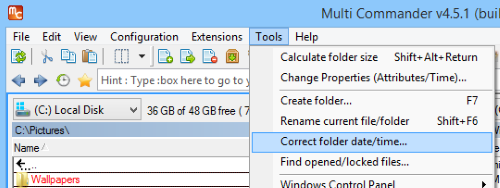
Folder timestamps before and after correction showing improved chronological accuracy
Overview and Purpose
Folder timestamps automatically change whenever file operations occur within them - copying files, deleting content, or modifying existing files all update the folder's modification time. This behavior can make folder-based chronological sorting ineffective, as the timestamps reflect the last operation rather than the actual content dates.
The Problem
When you copy files into folders or perform maintenance operations, folder timestamps update to reflect the operation time, not the content dates. This makes it difficult to organize folders chronologically based on their actual content.
Before Correction
- Folder timestamps show operation dates
- Chronological sorting is misleading
- Content dates are hidden
- Organization becomes difficult
After Correction
- Folder timestamps reflect content dates
- Accurate chronological sorting
- Most recent file dates visible
- Meaningful organization restored
How It Works
The Correct Folder Date/Time tool performs a comprehensive scan of selected folders and their subfolders, analyzing file timestamps to determine the most recent content date. It then updates each folder's timestamp to match the newest file it contains, creating a meaningful chronological hierarchy.
Processing Algorithm
- Folder Selection: Scans the selected folder and all subdirectories
- File Analysis: Examines all files within each folder (subject to filters)
- Date Comparison: Identifies the most recent file timestamp
- Timestamp Update: Sets the folder's modification time to match the newest content
- Recursive Processing: Applies the same logic to all subdirectories
Accessing the Tool
To use the Correct Folder Date/Time functionality:
- Select the folder you want to process in an Explorer Panel
- Navigate to Tools → Correct folder date/time
- Configure filtering options as needed
- Execute the correction process
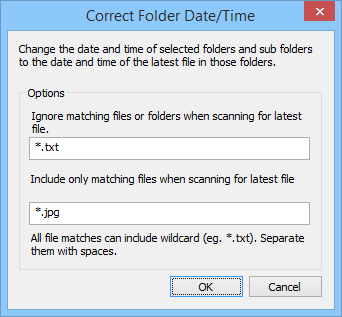
The Correct Folder Date/Time dialog with filtering options for precise control
Filter Configuration
The tool provides sophisticated filtering capabilities to ensure accurate timestamp correction based on relevant files:
Ignore Filter
Excluding Unwanted Files
The ignore filter specifies files and folders to exclude from timestamp analysis. Files matching this filter are completely disregarded when determining the most recent date.
Common Ignore Patterns:
*.tmp- Ignore temporary files*.log- Ignore log files that update frequently*.bak- Ignore backup filesThumbs.db- Ignore system thumbnail cache files*.ini- Ignore configuration files
Example: If you enter *.txt in the ignore filter, all text files will be excluded from consideration, even if they have the most recent timestamps in the folder.
Include Filter
Focusing on Specific Files
The include filter restricts analysis to only files matching specific patterns. When specified, only files matching this filter are considered for timestamp determination.
Common Include Patterns:
*.jpg;*.png;*.gif- Only consider image files*.doc;*.docx;*.pdf- Only consider document files*.mp4;*.avi;*.mkv- Only consider video files*.cpp;*.h;*.cs- Only consider source code files
Example: If you enter *.jpg in the include filter, only JPEG image files will be analyzed for timestamps, regardless of other file types present in the folder.
Filter Interaction
Filter Priority
When both filters are specified:
- Include filter is applied first
- Ignore filter is applied to included files
- Remaining files are analyzed
Filter Syntax
- Wildcards: Use * and ? for pattern matching
- Multiple Patterns: Separate with semicolons (;)
- Case Insensitive: Patterns match regardless of case
Advanced Configuration Examples
Photo Archive Organization
Include Filter: *.jpg;*.jpeg;*.png;*.raw;*.tiff
Ignore Filter: *.xmp;*.thm
Purpose: Set folder dates based on actual photos,
ignoring metadata and thumbnail filesDocument Archive Management
Include Filter: *.doc;*.docx;*.pdf;*.txt
Ignore Filter: *.tmp;*.bak;~*.*
Purpose: Base folder dates on document content,
ignoring temporary and backup filesDevelopment Project Timestamps
Include Filter: *.cpp;*.h;*.cs;*.java;*.py
Ignore Filter: *.obj;*.exe;*.dll;*.pdb
Purpose: Set dates based on source code files,
ignoring compiled artifactsMedia Collection Organization
Include Filter: *.mp4;*.avi;*.mkv;*.mov;*.mp3;*.flac
Ignore Filter: *.nfo;*.srt;*.idx
Purpose: Base dates on actual media files,
ignoring subtitle and metadata filesProcessing Scope and Behavior
Recursive Processing
The tool processes:
- The selected root folder
- All subdirectories recursively
- Files at all directory levels
- Nested folder structures completely
Timestamp Selection
For each folder, the tool:
- Analyzes all qualifying files
- Identifies the most recent timestamp
- Updates the folder's modification time
- Preserves original file timestamps
Troubleshooting Common Issues
- Verify that filters are not excluding all files
- Check if the most recent file already matches the folder date
- Ensure you have write permissions to the folder
- Confirm the folder contains files matching your criteria
- Try clearing filters to process all files
- Use more specific include filters to reduce file analysis
- Process smaller directory sections individually
- Ensure the target drive is not heavily loaded
- Consider processing during off-peak hours
- Close other applications to free system resources
- Review ignore filter to ensure relevant files aren't excluded
- Check include filter to verify it captures intended files
- Verify file timestamps are accurate before processing
- Consider if system files are affecting results
- Test with a small sample folder first
- Ensure you have write permissions to target folders
- Try running Multi Commander as Administrator
- Check if folders are locked by other applications
- Verify network folder access permissions
- Confirm folders are not marked as read-only
Integration with File Management
The Correct Folder Date/Time tool integrates seamlessly with Multi Commander's other file management features:
- Sorting Options: Use corrected timestamps for accurate chronological sorting
- Archive Management: Organize backup folders by actual content dates
- Search and Filter: Find folders based on meaningful timestamp ranges
- Batch Operations: Combine with other tools for comprehensive file organization
Pro Tip
Use specific include filters when working with mixed content folders. For photo archives, include only image formats to avoid having metadata files affect the chronological organization of your photo collections.
Related Documentation
For more information about Multi Commander's file management capabilities, see the File Operations documentation, Filtering Options, and Timestamp Management sections.