Send to Clipboard
Multi Commander's Send to Clipboard feature provides instant access to file and folder information, enabling efficient workflow integration with external applications. Copy file paths, names, and other properties directly to the clipboard for use in documents, scripts, email, or any application that accepts text input.
Seamless Information Transfer
Transform file management data into usable information instantly. Whether you need full paths for scripts, filenames for documentation, or file properties for reports, Send to Clipboard bridges the gap between Multi Commander and your workflow.
Accessing Send to Clipboard
The Send to Clipboard feature is available through multiple access points in Multi Commander, providing convenient access regardless of your preferred workflow.
Tools Menu Access
Navigate to Tools → To Clipboard to access the complete submenu of clipboard options.
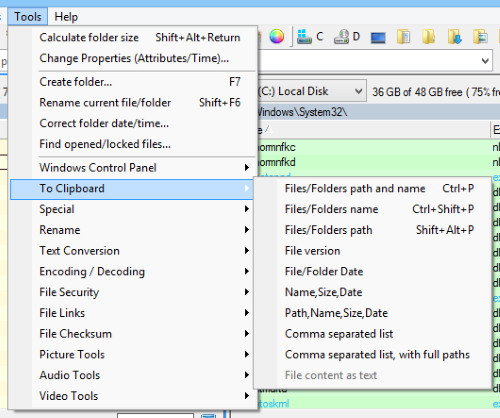
Complete Send to Clipboard submenu showing all available options
File Selection Behavior
- Multiple Selection: Properties for all selected files and folders will be copied
- No Selection: The file or folder currently in focus will be used
- Mixed Selection: Both files and folders can be processed simultaneously
Quick Access Methods
Primary Access Points
- Tools Menu: Complete options submenu
- Toolbar Button: One-click path copying
- Keyboard Shortcuts: Instant access to common operations
- Right-Click Toolbar: Context menu with all options
Keyboard Shortcuts
Streamline your workflow with keyboard shortcuts for the most commonly used clipboard operations, enabling instant information capture without menu navigation.
Primary Shortcuts
| Ctrl+P | Copy complete file paths |
| Shift+Ctrl+P | Copy filenames only |
Note: These are the default keyboard shortcuts. Shortcuts can be customized through Multi Commander's keyboard customization system.
Workflow Benefits
Efficiency Gains
- Instant Access: No menu navigation required
- Muscle Memory: Consistent shortcuts across all file operations
- Batch Processing: Quickly copy information for multiple files
- Script Integration: Perfect for creating file lists for automation
Toolbar Integration
The Send to Clipboard toolbar button provides both quick access to the most common operation and a convenient context menu for accessing all clipboard options.
Toolbar Button Functionality
Default Click Behavior
A standard left-click on the toolbar button immediately copies the complete paths of selected files and folders to the clipboard - the most commonly used operation.
Right-Click Context Menu
Right-clicking the toolbar button reveals a popup menu with all available clipboard options, providing quick access without navigating through the main menu system.
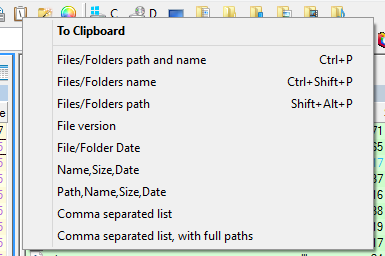
Right-click toolbar popup menu showing all clipboard options
Toolbar Customization
- Button Visibility: Can be enabled/disabled in toolbar customization
- Position: Can be moved to different positions on the toolbar
- Icon Style: Adapts to selected toolbar icon theme
Mouse Interaction
Click Actions
- Left Click: Copy full paths immediately
- Right Click: Show complete options menu
- Visual Feedback: Button highlight indicates successful copy
Integration Benefits
- One-Click Access: Instant path copying
- Context Awareness: Works with current selection
- Visual Convenience: No keyboard required
Workflow Integration Tip
Send to Clipboard becomes even more powerful when combined with Multi Commander's other features. Use it with the file search results to copy found file paths, or with the multi-rename tool to create lists of renamed files. The clipboard integration bridges Multi Commander with your entire workflow ecosystem.
Related Productivity Features
Enhance your workflow with related features: Keyboard Customization, Create Folders, and Multi-Rename Tool.