Button Editor
The Button Editor is used to change and customize the buttons on the Button Panel.
To change how the buttons in the button panel work you must open the Button Editor by clicking on Button Editor in the Configuration menu.
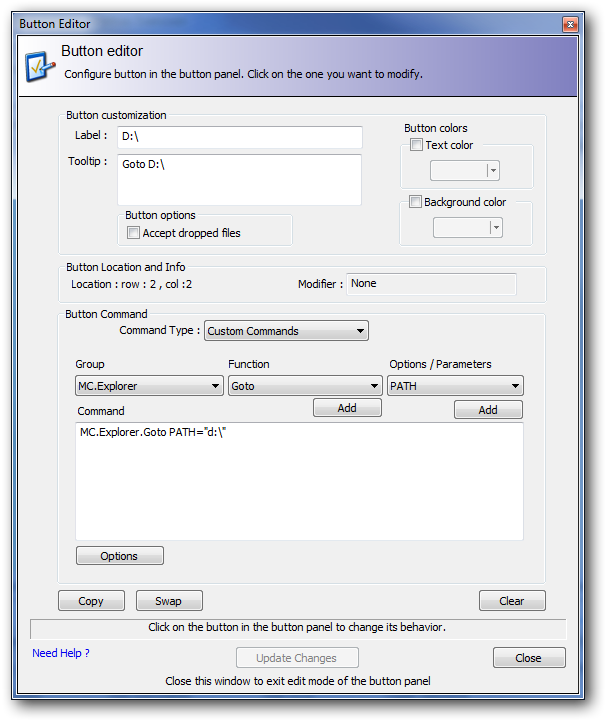
When the Button Editor is shown the button panel changes to edit mode. Click on the button you want to edit. To edit a button in one of its alternative modes hold down a mouse or key modifier to toggle the button panel state to see the button you want to change. (Ctrl / Shift/ Ctrl+Shift or Right/Middle mouse button).
There are six kinds of command you can create for a button. These are the same types of command that you can create in the "user defined command" window.
- User Defined Commands
- Internal Commands
- External Commands
- Custom Commands
- Batch Script (.BAT)
- MultiScript
User Defined Commands
The commands listed are User Defined Commands that you have already created with the User Defined Commands dialog.
Select which command you want to have run when the button is clicked.
Internal Commands
These are Commands that are either internal to Multi Commander or are extensions (mostly commands that you find in the menu bar).
Two dropdowns will be shown in order. In the first select which module contains the command; in the second select the required command within the module.
External Commands
These are external programs to be executed.
Custom Commands
Custom commands are simple commands that are exposed by Multi Commander or by an Extension or Plug-in.
You can also use the helper function list boxes to create the command.
To use them, you first select what group of functions you want to add a command from. All Extensions and Plug-ins are located in separate groups. When a group is selected the function list is updated with all functions that are available from that group. Select the function that you want to use and press the 'Add' button; this will add the function to the "Command" field. Then select the option or parameter you want to add. If the parameter ends with an "=" sign, then you are required to add additional parameter information.
Examples of some of the most command quick command:
- How to change the view filter
- How to select files and folder
- Launch external program
- Launch External program with file in focus as parameter to it
Batch Script (.bat)
This is a .bat script that will be generated and run when the button is clicked.
You can insert dynamic tags into the script that will be expanded when the script is generated.
MultiScript
This is the most advanced type of command you can create. It uses scripts that run under the Multi Commander Script Engine.