Change To Windows Explorer Look and Feel
Multi Commander by default uses the popular Commander-Style mouse and keyboard layout.
Users who have never used this style before might feel more comfortable with the way Windows Explorer works. Since Multi Commander is very configurable it can be changed to look and feel like Windows Explorer. That can be tedious work because there is a lot of configuration that needs to be changed. However, the Quick Look'n'Feel Setup makes it possible to change this quickly and easily.
To access this, select "Quick Look'n'Feel Setup" from the Configuration menu.
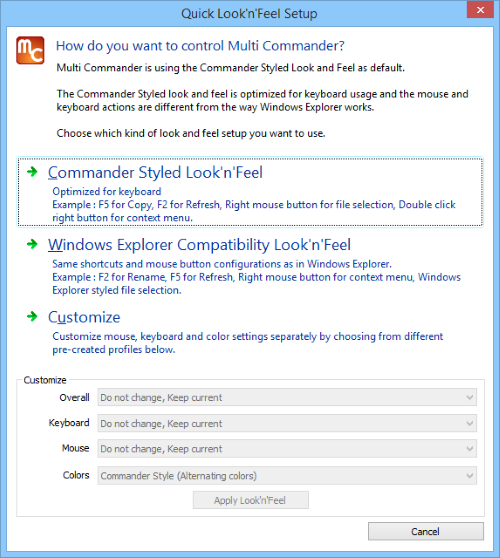
To Change everything to Windows Explorer look and feel, select Windows Explorer Compatibility Look'n'Feel.
If you only want to Change some part of the configuration Like the mouse or colors settings. Choose the Customize option.
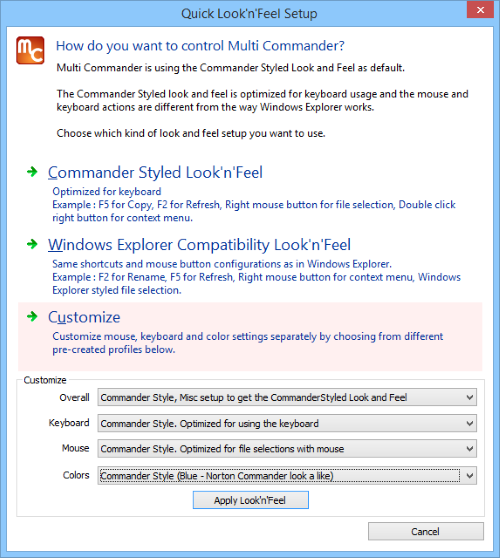
There you can select between different configurations for keyboard, mouse and color setup.