Multi Commander Hangs and is Not Responding
When Multi Commander becomes unresponsive, it's essential to understand the cause and take appropriate action to resolve the issue while preserving valuable diagnostic information. This comprehensive guide will help you identify, troubleshoot, and report hanging issues effectively.
What is a "Hang"?
A hang occurs when Multi Commander stops responding to user input, the interface becomes frozen, and Windows displays "Not Responding" in the title bar. This differs from a crash, where the application terminates unexpectedly.
Recognizing the Problem
Understanding the symptoms of a hung Multi Commander process helps distinguish between temporary slowdowns and actual hangs requiring intervention.
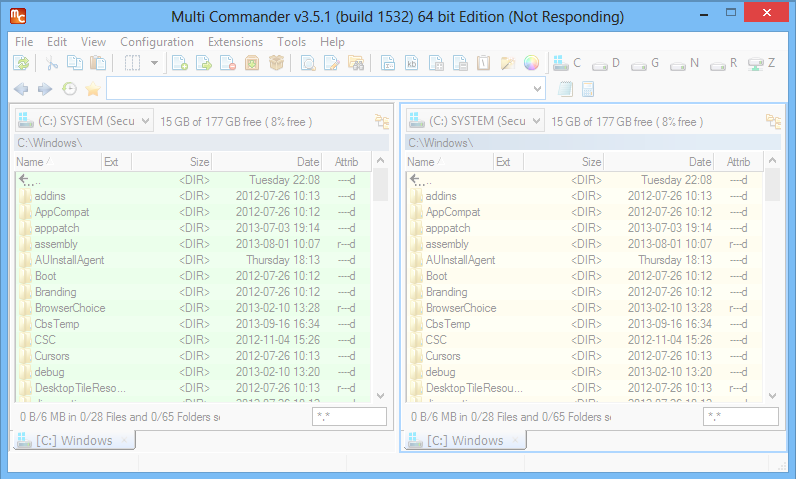
Multi Commander showing "Not Responding" in the title bar, indicating a hung state
Hang Symptoms
- "Not Responding" appears in the window title bar
- Interface becomes unresponsive to mouse clicks and keyboard input
- Screen may appear grayed out or become semi-transparent
- No response to menu selections or button clicks
- Window cannot be moved or resized
- File operations appear frozen with no progress
vs. Temporary Slowdowns
- Progress indicators still updating (even if slowly)
- Window title remains normal without "Not Responding"
- Some interface elements still respond
- File operation dialogs show progress
- Network or disk activity visible in system monitors
- Temporary unresponsiveness during large operations
Common Hang Scenarios
Network Operations
- Accessing disconnected network drives
- Slow or unresponsive network connections
- SMB/CIFS timeout issues
- VPN connection problems
File System Issues
- Corrupted filesystem or bad sectors
- External drives suddenly disconnected
- Very large directory listings
- Antivirus deep scanning conflicts
System Resources
- Low available memory
- High CPU usage by other processes
- Disk space exhaustion
- System-wide resource conflicts
Immediate Response Actions
When Multi Commander hangs, your immediate response can determine whether the issue can be resolved or requires diagnostic information collection.
Wait or Act?
When to Wait
- Large file operations: Give 5-10 minutes for completion
- Network operations: Allow time for timeout resolution
- First occurrence: May be a temporary system issue
- High system load: Other processes may be consuming resources
When to Act Immediately
- Repeated hangs: Pattern indicates a deeper issue
- Critical workflow: Need to continue working
- System instability: Other applications also affected
Safe Recovery Steps
- Check system resources (Task Manager → Performance)
- Verify network connectivity if using network drives
- Wait 2-3 minutes for potential auto-recovery
- Note the current operation when hang occurred
- Check for external factors (USB drives, network status)
- Prepare for dump creation if hang persists
What NOT to Do
Avoid These Actions
- Force killing immediately: Loses diagnostic information
- Multiple restart attempts: May mask the real issue
- Ignoring the problem: Patterns may indicate serious issues
- Making system changes: During troubleshooting process
Better Alternatives
- Create dump file first: Preserve diagnostic data
- Document conditions: Note what triggered the hang
- Systematic approach: Follow structured troubleshooting
- Report findings: Help improve the software
Creating Diagnostic Dump Files
Dump files provide crucial diagnostic information that helps developers understand and fix hanging issues. Creating these files is essential for effective troubleshooting.
Why Dump Files Matter
Unlike crashes that automatically generate reports, hangs require manual dump creation. These files contain the exact state of Multi Commander when it hung, enabling developers to identify the root cause and develop fixes.
Using Windows Task Manager
Step-by-Step Process
- Open Task Manager: Press Ctrl + Shift + Esc
- Switch to Processes tab: If not already selected
- Locate MultiCommander.exe: Look for the "not responding" process
- Right-click the process: Select "Create Dump File"
- Wait for completion: The system will create the dump file
- Note the file location: Copy the path shown in the dialog
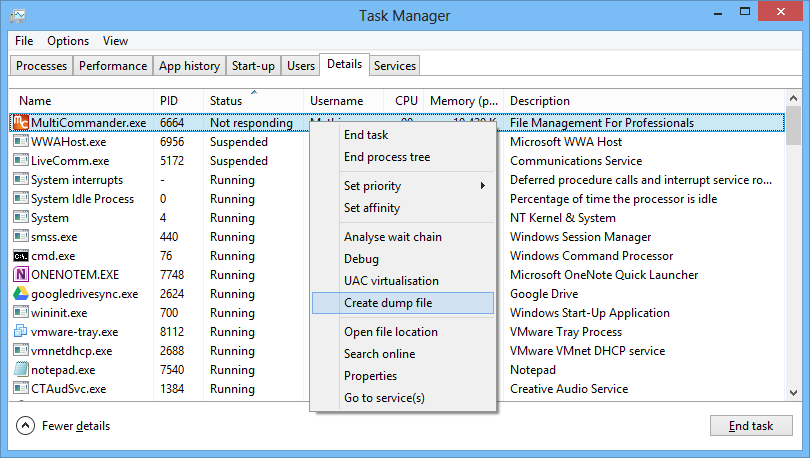
Right-clicking on the hung MultiCommander.exe process to create a dump file
System Requirements
Task Manager Method
- Windows 7 and later: Built-in support
- No additional tools needed: Uses Windows functionality
- Administrator rights: May be required for some processes
Alternative Tools
- Windows XP/Server 2003: Use ProcDump utility
- Advanced scenarios: Process Explorer, DebugDiag
- Automated collection: Custom scripts
Locating the Dump File
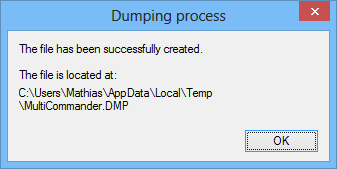
Dialog showing where the dump file was saved
Finding Your Dump File
- Copy the path: Select and copy the full path from the dialog
- Navigate in Explorer: Paste the path into Windows Explorer
- Alternative: Use Multi Commander to navigate to the location
Preparing for Upload
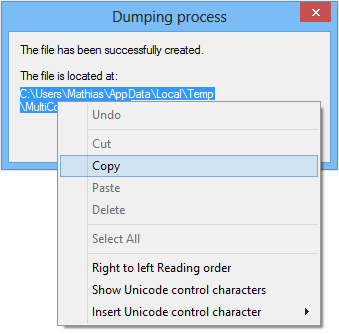
Selecting the path text for copying to navigate to the dump file location
Compression Steps
- Right-click the dump file: In Windows Explorer
- Select "Send To": Choose "Compressed Folder"
- Alternative methods: Use 7-Zip, WinRAR, or other compression tools
- Verify compression: Dump files compress significantly
Alternative Methods for Older Systems
ProcDump Utility (Windows XP/2003)
- Download ProcDump from Microsoft Sysinternals
- Open command prompt in ProcDump directory
- Run:
procdump -ma MultiCommander.exe - Wait for dump creation to complete
Process Explorer Method
- Download and run Process Explorer
- Find MultiCommander.exe in the process list
- Right-click → Create Dump → Create Full Dump
- Choose save location and filename
Reporting and Upload Process
Properly reporting hang issues with diagnostic files helps ensure quick resolution and benefits the entire Multi Commander community.
Upload Process
File Upload Steps
- Compress the dump file: Create .zip, .7z, or .rar archive
- Visit upload page: http://multicommander.com/support/upload
- Select compressed file: Choose your archived dump file
- Add description: Include details about the hang
- Submit upload: Wait for confirmation
File Size: Dump files can be large (100MB+), but compress well. Ensure stable internet connection for upload.
Providing Context
Essential Information
- Multi Commander version: Help → About Multi Commander
- Windows version: OS edition and build number
- Operation in progress: What was happening when it hung
- Frequency: How often this occurs
- Reproducibility: Steps to recreate the issue
- System configuration: Special hardware or software
Communication Channels
Forum Discussion
- Public discussion of the issue
- Community input and similar experiences
- Detailed technical discussions
- Follow-up on resolution progress
Direct Email
- Private communication with developers
- Sensitive system information
- Corporate or confidential environments
- Urgent or critical issues
Issue Tracking
- Reference number for tracking
- Progress updates and notifications
- Resolution confirmation
- Future version fix information
Prevention and Mitigation Strategies
While not all hangs can be prevented, following best practices can significantly reduce their frequency and impact.
Preventive Measures
System Maintenance
- Keep Windows updated: Install security and stability updates
- Update Multi Commander: Use latest stable versions
- Monitor disk health: Check for failing drives
- Manage disk space: Maintain adequate free space
- Network stability: Ensure reliable network connections
Usage Best Practices
- Avoid very large operations: Break into smaller tasks
- Monitor resource usage: Watch memory and CPU
- Regular restarts: Refresh system resources
Configuration Adjustments
Multi Commander Settings
- Network timeouts: Adjust for slow connections
- Cache settings: Optimize for your system
- Memory limits: Configure for available RAM
System Configuration
- Antivirus exclusions: Add Multi Commander to exclusions
- Network drive mapping: Use persistent connections
- Power management: Prevent sleep during operations
Monitoring and Early Detection
System Monitoring
- Task Manager performance monitoring
- Event Viewer error checking
- Disk health utilities (CrystalDiskInfo)
- Network connection stability tools
Usage Patterns
- Note when hangs occur most frequently
- Identify triggering operations
- Document environmental factors
- Track frequency and duration
Proactive Response
- Create dumps before force-killing
- Document patterns for reporting
- Maintain backup workflow methods
- Share findings with community
Quick Reference Guide
Essential steps for handling Multi Commander hangs effectively.
Immediate Action Checklist
- Ctrl + Shift + Esc - Open Task Manager
- Find "MultiCommander.exe (not responding)"
- Right-click → "Create Dump File"
- Wait for completion dialog
- Copy the file path from dialog
- Navigate to location and compress file
- Upload to multicommander.com/upload
- Post in forum or send email with details
Information to Collect
- Version: Help → About Multi Commander
- OS: Windows version and build
- Operation: What was being done when it hung
- Duration: How long before creating dump
- Frequency: How often this occurs
- Network: Local or network drives involved
- System Load: Memory and CPU usage
- Error Messages: Any preceding warnings
Community Contribution
By reporting hangs with proper diagnostic information, you're helping improve Multi Commander for everyone. Each dump file provides valuable insights that lead to more stable software and better user experiences.
Additional Resources
For more technical support information, visit the Support Page, check the Issue Reporting guidelines, or browse the community forum for similar issues and solutions.