Quick Launch Bar
The Quick Launch Bar provides instant access to frequently used applications, files, folders, and custom commands through a highly customizable toolbar interface that seamlessly integrates with Multi Commander's command line system. This powerful productivity enhancement tool enables rapid workflow automation by combining drag-and-drop simplicity with advanced user-defined command capabilities, transforming routine tasks into single-click operations while maintaining optimal workspace efficiency.
Instant Access Productivity Hub
Experience the power of instant access to your most critical tools and workflows. The Quick Launch Bar eliminates repetitive navigation by providing immediate access to applications, scripts, and custom operations, while intelligent space management ensures optimal use of the command line area for both quick access and text input functionality.
Quick Launch Bar Overview
The Quick Launch Bar occupies the space immediately following the command line field within the Command Line Bar, creating a dynamic balance between text input area and quick access functionality. As more buttons are added, the command line field automatically adjusts its width to accommodate the toolbar while maintaining optimal usability for both components.
Interface Position and Layout
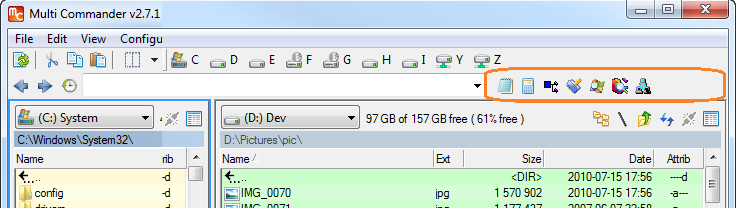
Quick Launch Bar positioned after the command line field, showing customizable button layout
Layout Characteristics
- Dynamic Sizing: Command line field automatically adjusts width based on number of Quick Launch buttons
- Space Optimization: Intelligent balance between command input area and quick access functionality
- Visual Integration: Seamless integration with Command Line Bar design and functionality
- Responsive Design: Adapts to available toolbar space and window resizing
Basic Operations and Interactions
The Quick Launch Bar supports intuitive drag-and-drop operations, flexible button management, and smart interaction modes that adapt to different button types and content, providing both novice and advanced users with efficient access methods for their preferred workflows.
Adding Buttons
Drag-and-Drop Creation
- Files and Folders: Drag any file or folder directly onto the Quick Launch Bar area
- Automatic Detection: Multi Commander automatically creates appropriate button types
- Icon Assignment: Buttons inherit standard Windows icons or custom icons when available
- Instant Availability: New buttons become immediately functional after creation
Manual Configuration
- Right-Click Menu: Access "Insert User Defined Command" option
- Custom Commands: Create sophisticated automation and workflow buttons
- Separator Insertion: Add visual separators for logical button grouping
- Advanced Options: Configure tooltips, icons, and execution parameters
Button Management
Organization Controls
- Drag Reordering: Drag buttons to new positions for optimal workflow organization
- Visual Feedback: Clear indication of drop targets during drag operations
- Flexible Positioning: Insert buttons at any position within the toolbar
- Group Management: Use separators to create logical button collections
Context Operations
- Right-Click Menus: Access comprehensive button configuration options
- Quick Removal: Remove unwanted buttons through context menu
- Property Access: Modify button behavior, icons, and tooltips
- Advanced Settings: Configure execution modes and parameters
Button Organization and Grouping
Effective Quick Launch Bar organization enhances productivity through logical button grouping, visual separation techniques, and strategic positioning that supports natural workflow patterns and reduces cognitive overhead during task execution.
Organization Strategies
Logical Grouping Approaches
- By Function: Group applications by purpose (editors, utilities, system tools)
- By Frequency: Position most-used buttons in easily accessible locations
- By Project: Create project-specific button groups with separators
- By Workflow: Arrange buttons in task execution order
Visual Separation Techniques
- Separator Lines: Insert visual separators between logical button groups
- Spacing Strategy: Use separators to create white space and visual breathing room
- Contextual Grouping: Separate administrative tools from daily-use applications
- Workflow Sections: Create distinct areas for different types of operations
Configuration and Layout Options
The Quick Launch Bar provides comprehensive configuration options for layout optimization, visibility management, and performance tuning, enabling users to create tailored productivity environments that balance functionality with system resource efficiency.
Layout Configuration Options
Entire Row Configuration
Expand the Quick Launch Bar to utilize an entire toolbar row for maximum button capacity:
- Navigate to Configuration → Core Settings → Application Layout → Toolbars
- Locate Quicklaunch bar (Entire row) option
- Check the checkbox to enable full-row Quick Launch Bar
- Clear the checkbox to return to inline mode
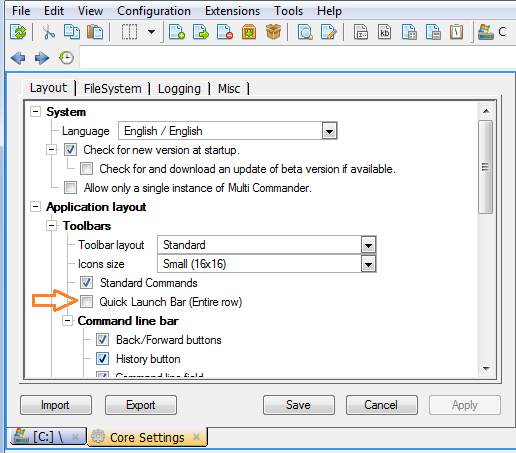
Configuration option for enabling entire row Quick Launch Bar layout
Dual Quick Launch Bar Result

Interface showing both inline and full-row Quick Launch Bars simultaneously
Visibility and Performance Management
Enable/Disable Configuration
Important Distinction: Quick Launch Bar items can be disabled in Core Settings (preventing loading during startup) or hidden via toolbar settings (maintaining memory usage while hiding display).
Core Settings Configuration
- Permanent Removal: Uncheck Quick Launch Bar items in Core Settings
- Startup Optimization: Prevents button creation and loading during application start
- Memory Efficiency: Eliminates resource usage for disabled components
- Recommended Approach: Use for permanent Quick Launch Bar removal
Toolbar Visibility Configuration
- Temporary Hiding: Configuration → Core Settings → Application Layout → Toolbars → CommandLine Bar → Quick Launch Bar
- Memory Impact: Components remain loaded and use system resources
- Quick Toggle: Suitable for temporary workspace optimization
- Performance Note: Should only be used for temporary hiding, not permanent removal
Performance Recommendation
For optimal system performance, disable Quick Launch Bar components in Core Settings rather than hiding them through toolbar settings. Hidden components continue to consume memory and processing resources during startup and operation.
Custom Commands Integration
The Quick Launch Bar seamlessly integrates with Multi Commander's User Defined Commands system, enabling the creation of sophisticated automation buttons that combine MultiScript capabilities with instant access convenience for complex workflow operations and advanced file management tasks.
User Defined Commands Integration
Custom Command Button Creation
- Right-Click Access: Right-click in Quick Launch Bar area and select "Insert User Defined Command"
- Existing Commands: Choose from previously created user-defined commands
- New Command Creation: Create new custom commands directly from the Quick Launch Bar interface
- Advanced Automation: Combine MultiScript, Custom Commands, and MultiTags for powerful operations
Custom Command Capabilities
- MultiScript Integration: Execute complex scripts with single button clicks
- Parameter Passing: Use current selection and panel state as command parameters
- Dynamic Operations: Create context-aware commands that adapt to current conditions
- Workflow Automation: Chain multiple operations into single button actions
Example Custom Command Applications
- File Processing: Batch operations on selected files with custom parameters
- System Integration: Launch external tools with current path and selection data
- Project Management: Open development environments with project-specific configurations
- Backup Operations: Automated backup routines with intelligent source detection
Workflow Enhancement Tip
Combine Quick Launch Bar custom command buttons with MultiTags like ${sourcepath} and ${currentfilepath} to create dynamic automation that adapts to your current location and selection, maximizing productivity through intelligent context awareness.
Quick Launch Bar Mastery
Master the Quick Launch Bar by strategically combining drag-and-drop simplicity with advanced custom command capabilities: organize buttons logically with separators for visual clarity, leverage file drop operations for instant parameter passing, utilize the full-row option for extensive button collections, and integrate user-defined commands for sophisticated automation. Remember that effective organization and smart use of custom commands transforms the Quick Launch Bar from simple shortcuts into a comprehensive productivity command center.
Related Productivity Tools
Enhance your Quick Launch Bar workflows with related Multi Commander features: User Defined Commands, Custom Commands Reference, Command Line Bar, and Button Panel.