Pack Files
To pack files/folders into an archive you first need to select the files and folders you want to pack.
To start a pack operation, either press the shortcut (default Alt+F5 if running with Commander-style setup) or select "Pack files..." from the File menu.
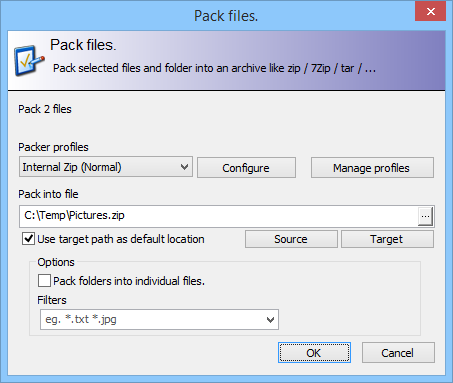
From the Pack Files dialog you can select which packer profile you want to use. Different profiles can use a different packer with a different default configuration.
To reconfigure a profile, press the "Configure" button. You can then configure the selected Packer Profile, eg. change compression levels and whatever other options that packer supports.
Press "Manage Profiles" to Create or Delete Packer profiles.
Source (Button)
This button changes the source path for the packed file to the path of the source Explorer Panel.
Target (Button)
This button changes the target path for the packed file to the path of the target Explorer Panel.
Pack folders into individual files
When this is checked, each of the selected folders will have its files packed into a separate archive file (using the source folder name as its filename). Otherwise, the selected folders will be combined into a single archive file. They will not be packed individually.
Filter
You can specify Filters to include and/or exclude files/folders when packing. These filters work the same as filters in the Copy/Move options here.