Customize Keyboard Shortcuts
Multi Commander's Keyboard Customization system provides complete control over keyboard shortcuts, allowing you to create a personalized interface that matches your workflow. Whether you prefer Commander-style shortcuts, Windows Explorer familiarity, or a completely custom layout, Multi Commander adapts to your preferences.
Powerful Customization
Every keyboard shortcut in Multi Commander can be customized. Create your ideal workflow by assigning shortcuts that make sense to you, or choose from predefined layouts that match your experience level.
Accessing Keyboard Customization
The Keyboard Customization interface is available through Multi Commander's Configuration menu, providing centralized access to all shortcut management features.
Opening Keyboard Customization
- Open the Configuration menu
- Select Keyboard Customization
- The customization dialog will open
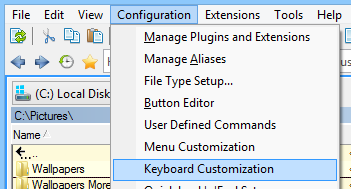
Accessing Keyboard Customization through the Configuration menu
Quick Access
For quick layout changes, also consider:
- Quick Look'n'Feel Setup for preset layouts
- Configuration → Quick Setup for common changes
Understanding the Customization Interface
The Keyboard Customization dialog organizes shortcuts by modules and categories, making it easy to find and modify specific commands.
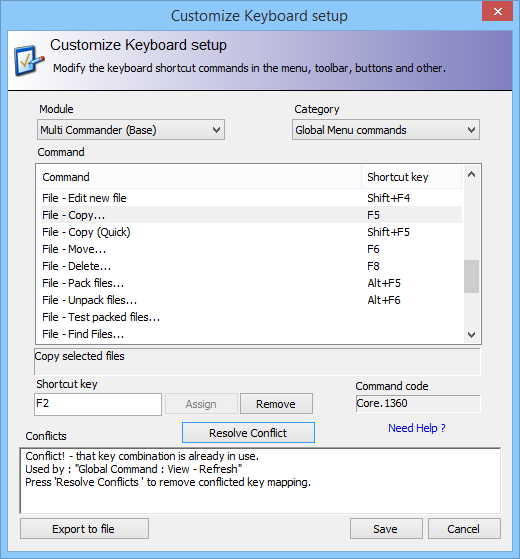
The Keyboard Customization interface showing modules, categories, and command organization
Command Organization
Module Structure
- Core: Universal Multi Commander functions
- Explorer Panel: File management operations
- File Search: Search-specific commands
- Extensions: Additional functionality modules
Category Types
- Global: Work from any module
- Module-Specific: Only when module has focus
Command Types Explained
Global Commands
Available from any extension or module. Must have unique shortcuts across all modules to avoid conflicts.
Module-Specific Commands
Only active when the specific module has focus. Multiple modules can use the same shortcuts for different commands.
Note: Global commands take priority over module-specific ones when conflicts occur.
Customizing Shortcuts
Modifying keyboard shortcuts is straightforward, with built-in conflict detection and resolution to ensure a smooth customization experience.
Assigning New Shortcuts
- Select Module: Choose the appropriate module from the dropdown
- Choose Category: Select Global or Module-specific
- Find Command: Locate the command you want to modify
- Click Shortcut Field: Click in the shortcut key field below the list
- Press Keys: Press your desired key combination
- Assign: Click the "Assign" button to set the shortcut
Conflict Resolution
Handling Conflicts
- The Conflicts field shows existing assignments
- Resolve conflicts before assigning new shortcuts
- Consider whether the conflict is problematic
- Reassign conflicting shortcuts if necessary
Tip: Module-specific conflicts are often acceptable if modules aren't used simultaneously.
Removing Shortcuts
Removal Methods
- Remove Button: Select command and click "Remove"
- Reassign: Assign a new shortcut to replace the old one
- Clear Field: Clear the shortcut field and assign empty
Note: Commands without shortcuts can still be accessed through menus or custom commands.
Command Codes
Internal Command Names
Each command has an internal Command Code used for:
- Custom command scripting
- Button panel configuration
- Automation through
MC.RunCmd - Extension development
Example: MC.Explorer.CopyFiles
Advanced Customization Features
Multi Commander provides advanced tools for power users who need sophisticated keyboard management capabilities.
Export Functionality
Export Options
- Standard Export: Click "Export to file" for shortcut list
- Extended Export: Hold Shift + Click for command codes
- Documentation: Create reference materials
- Backup: Save your customizations
Pro Tip: Export before major changes to create a backup of your current configuration.
Configuration Sharing
Sharing Setups
- Team Consistency: Share configurations across teams
- Multiple Machines: Sync settings between computers
- Backup Strategy: Save configurations to cloud storage
- Version Control: Track changes to your setup
Note: Exported files are plain text and can be version controlled.
Automation Integration
MC.RunCmd Integration
Use command codes with the MC.RunCmd custom command:
MC.RunCmd CMD="MC.Explorer.CopyFiles"Button Panel Setup
Create custom buttons using command codes:
- Right-click button to edit
- Enter command code
- Assign custom icons
Scripting Support
MultiScript can execute commands:
- Call any internal command
- Create complex workflows
- Automate repetitive tasks
Predefined Keyboard Layouts
Multi Commander includes several predefined layouts to suit different user preferences and experience levels.
Commander-Style
- Target Users: Classic file manager users
- Inspiration: Norton Commander layout
- Key Features: Function key driven
- Best For: Power users and keyboard enthusiasts
Windows Explorer-Style
- Target Users: Windows Explorer users
- Inspiration: Windows conventions
- Key Features: Familiar shortcuts
- Best For: Easy transition to Multi Commander
Custom Layout
- Target Users: Specific workflow needs
- Inspiration: Your preferences
- Key Features: Fully customizable
- Best For: Unique requirements
Quick Reference
Essential information for effective keyboard customization workflow.
Key Notation
| Ctrl | Control key |
| Alt | Alternate key |
| Shift | Shift key |
| F1-F12 | Function keys |
| Num | Numeric keypad |
Customization Tip
Start with a predefined layout that's close to your preference, then make small modifications. This approach is more efficient than creating a completely custom layout from scratch.
Related Documentation
For specific shortcut references and layout comparisons, see Commander-Style Shortcuts and Windows Explorer-Style Shortcuts.