FileSystem - Favorites (FAV:)
The Favorites FileSystem (FAV:) is a powerful virtual filesystem extension that transforms Multi Commander's favorites system into a browsable, manageable file-like interface. This innovative approach allows you to interact with your saved locations using familiar file management operations, creating an intuitive bridge between bookmarks and filesystem navigation.
What is the Favorites FileSystem?
The FAV: filesystem presents your Multi Commander favorites as a virtual directory structure, where each favorite appears as a navigable item within the virtual filesystem. This integration enables:
- Unified Interface: Manage favorites using the same operations you use for files and folders
- Drag and Drop Support: Add, organize, and utilize favorites through intuitive drag-and-drop actions
- Contextual Operations: Right-click menus and standard file operations work seamlessly with favorites
- Visual Organization: See your favorites structure in the familiar dual-panel layout
Accessing the Favorites FileSystem
There are several ways to access your favorites through the virtual filesystem:
Address Bar
Type FAV: in the address bar to navigate directly to the favorites filesystem
Device Dropdown
Select FAV: from the device dropdown in the drive bar
Folder Tree
Navigate to the FAV: device through the folder tree panel
Visual Interface
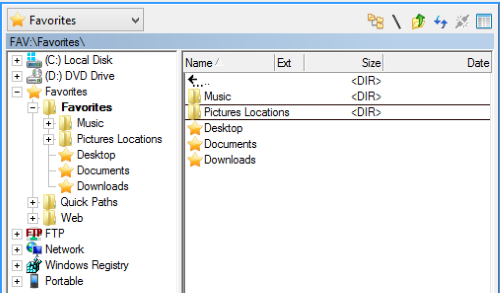
The Favorites FileSystem presents your saved locations in a familiar file manager interface
The Favorites FileSystem interface displays:
- Sections: Organized groups of favorites, appearing as folders
- Individual Favorites: Saved locations, displayed as navigable items
- Subsections: Hierarchical organization within sections
- Metadata: Target paths and descriptions for each favorite
Drag and Drop Operations
The Favorites FileSystem supports intuitive drag-and-drop operations that make managing your favorites effortless:
Adding New Favorites
To Empty Space
Drag a file or folder and drop it on an empty area or section to create a new favorite pointing to that location.
To Existing Section
Drop files or folders onto an existing section to organize related favorites together in that section.
Using Existing Favorites
Direct Navigation
Double-click a favorite to navigate directly to that location in the current panel.
Copy Operations
Drag files or folders onto an existing favorite to initiate a copy operation to that favorite's target location.
File Operations with Favorites
The Favorites FileSystem supports standard file operations, making favorite management intuitive and powerful:
Context Menu Operations
Right-clicking on favorites provides access to contextual operations:
- Edit Favorite: Modify the name, target path, or description
- Remove Favorite: Delete the favorite from the collection
- Properties: View detailed information about the favorite
- Copy/Cut: Prepare favorites for moving or duplicating
- Paste: Add previously copied favorites to the current section
- New Section: Create organizational subsections
- Organize: Sort and arrange favorites within sections
- Refresh: Update the view to reflect recent changes
Keyboard Operations
Standard file management keyboard shortcuts work seamlessly with favorites:
Editing and Management
- F2: Rename selected favorite
- Delete: Remove selected favorite
- Ctrl+C: Copy favorite
- Ctrl+V: Paste favorite
Navigation and Selection
- Enter: Navigate to favorite location
- Ctrl+A: Select all favorites
- Space: Select/deselect favorite
- Arrow Keys: Navigate through favorites
Organizational Features
Sections and Subsections
The Favorites FileSystem supports hierarchical organization:
- Main Sections: Primary categories for grouping related favorites
- Subsections: Nested categories within main sections for detailed organization
- Cross-Section Operations: Move favorites between sections using drag-and-drop
- Bulk Operations: Select multiple favorites for simultaneous operations
Visual Customization
Customize the appearance and behavior of the Favorites FileSystem:
Display Options
- Toggle between name and path display
- Adjust icon sizes and column widths
- Configure sorting preferences
- Set default view modes
Behavioral Settings
- Configure double-click actions
- Set drag-and-drop behaviors
- Define context menu options
- Customize keyboard shortcuts
Integration with Standard Favorites
The Favorites FileSystem seamlessly integrates with Multi Commander's standard favorites system:
Bidirectional Synchronization
Changes made through the Favorites FileSystem are immediately reflected in the standard favorites interface, and vice versa. This ensures consistency regardless of which method you use to manage your favorites.
- Real-time Updates: Changes appear instantly across all interfaces
- Shared Configuration: Settings and organization apply to both systems
- Consistent Behavior: Operations work the same way in both interfaces
- Cross-Platform Compatibility: Favorites work across different Multi Commander instances
Best Practices
Organization Strategies
- Logical Grouping: Create sections based on project, purpose, or frequency of use
- Descriptive Names: Use clear, meaningful names for favorites and sections
- Regular Maintenance: Periodically review and clean up unused favorites
- Hierarchical Structure: Use subsections to avoid cluttered main sections
Troubleshooting
- Check if the FS-Favorites plug-in is enabled in Extension Manager
- Verify that FAV: is correctly configured as a device prefix
- Restart Multi Commander to refresh the virtual filesystem
- Check for conflicts with other filesystem plug-ins
- Verify that you have favorites configured in the standard favorites system
- Check write permissions to the Multi Commander configuration directory
- Try refreshing the view using F5 or the refresh button
- Restart Multi Commander to force a configuration reload
- Ensure you're dropping items in valid target areas
- Check if drag-and-drop is enabled in Multi Commander settings
- Verify that the source items are files or folders (not other types)
- Try using keyboard shortcuts as an alternative method
Related Documentation
For comprehensive information about Multi Commander's favorites system, including the standard favorites interface and advanced configuration options, see:
- Complete Favorites Documentation - Detailed guide to all favorites features
- Virtual FileSystem Overview - Understanding the underlying architecture
- Extensions and Plug-ins - Managing filesystem extensions
Pro Tip
The Favorites FileSystem becomes even more powerful when combined with Multi Commander's dual-panel layout. Keep FAV: open in one panel while working with files in the other, enabling instant drag-and-drop operations to add new favorites or copy files to favorite locations.