Multi Commander's Virtual FileSystem
Multi Commander's power and versatility stem from its innovative Virtual FileSystem (VFS) architecture. This sophisticated layer abstracts various data sources and presents them through a unified interface, allowing you to navigate, browse, and manipulate diverse content types using familiar file management operations.
Architecture Overview
The Virtual FileSystem serves as an abstraction layer between Multi Commander's user interface and the actual data sources. This design enables seamless integration of:
- Traditional Filesystems: Local drives, network shares, and removable media
- Archive Formats: Zip, RAR, 7-Zip, Tar, and other compressed files
- Network Protocols: FTP, SFTP, and other remote access methods
- System Resources: Windows Registry, device interfaces, and virtual constructs
- Custom Data Sources: Specialized plug-ins for unique data types
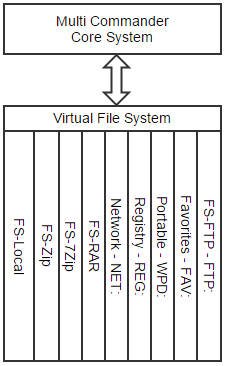
The Virtual FileSystem layer provides unified access to diverse data sources
Plug-in Categories
The Virtual FileSystem is powered by specialized plug-ins that fall into two main categories:
Device Plug-ins
Purpose: Add new device prefixes to the virtual filesystem
Function: Present non-filesystem data as browsable locations
Examples:
- REG: Windows Registry
- FTP: FTP servers
- SFTP: SSH file transfer
- WPD: Portable devices
Container Plug-ins
Purpose: Handle files containing filesystem-like structures
Function: Present archive contents as navigable folders
Examples:
- ZIP: Zip archives
- RAR: RAR archives
- 7Z: 7-Zip archives
- TAR: Tar archives
FS-Local: The Foundation
At the core of Multi Commander's filesystem support is FS-Local, a special built-in plug-in that handles traditional filesystem access:
FS-Local Characteristics
- Scope: Manages all standard filesystem objects (drives A-Z, network paths like \\Server\share)
- Special Status: Handled internally within Multi Commander for optimal performance
- Permanence: Cannot be disabled - it's essential for basic file management operations
- Foundation: Provides the base layer upon which other filesystem plug-ins operate
Container/Archive Plug-ins
Multi Commander includes comprehensive support for various archive formats through dedicated plug-ins:
FS-Zip
Format: ZIP archives
Capabilities: Full read/write/modify/create support
Use Case: Most common archive format with complete functionality
FS-RAR
Format: RAR archives
Capabilities: Read-only support
Limitation: Cannot modify or create RAR archives due to proprietary format
FS-7Zip
Format: 7-Zip archives
Capabilities: Full read/write/create support
Advantage: Excellent compression ratios and modern format
FS-TarGZ
Format: Tar and GZ archives
Capabilities: Full read/write/create support
Use Case: Unix/Linux archive formats
FS-BZip2
Format: BZip2 archives
Capabilities: Full read/write/create support
Feature: High compression efficiency
Archive Integration Benefits
Container plug-ins allow you to:
- Browse archives like folders: Navigate internal structure naturally
- Drag and drop files: Add files by simply copying them into the archive
- Extract seamlessly: View files automatically extracted to temporary locations
- Modify content: Edit archive contents using standard file operations
For detailed information about archive-specific features and capabilities, see the archive plug-ins documentation.
Device Plug-ins
Device plug-ins extend Multi Commander's reach beyond traditional filesystems by providing access to various data sources and services:
FS-Favorites (FAV:)
Browse your saved favorites as a filesystem, enabling quick access and management of frequently used locations.
FS-Portable (WPD:)
Access portable devices (smartphones, tablets, cameras) through the Windows Portable Device interface.
FS-Registry (REG:)
Navigate and edit the Windows Registry using familiar file management operations, including copy operations between registry locations.
FS-FTP (FTP:)
Connect to FTP servers and manage remote files with the same ease as local files.
FS-SFTP (SFTP:)
Secure file transfer over SSH, providing encrypted access to remote servers with authentication support.
FS-VFG (VFG#:)
Virtual File Groups that aggregate multiple folders into a single unified view for convenient management.
Configuration and Management
Accessing Configuration
Virtual FileSystem plug-ins are configured through the comprehensive Extension Manager:
- Navigate to Menu → Configuration → Manage Plug-ins and Extensions
- Select "FileSystem Plug-ins" from the Extension Type dropdown
- Enable/disable plug-ins using the checkboxes
- Click "Options" to configure specific plug-in settings
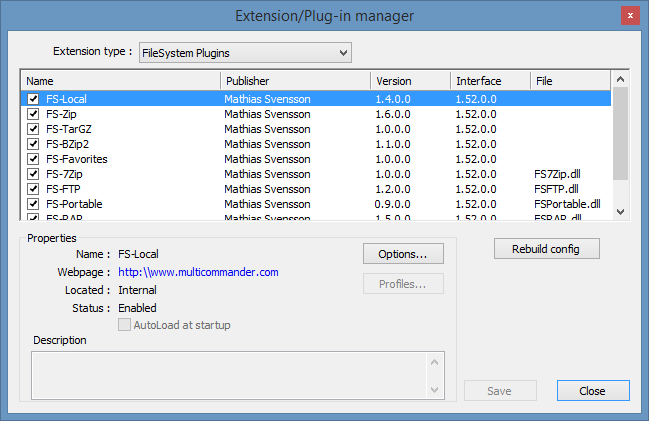
The Extension Manager provides centralized control over filesystem plug-ins
File Association Configuration
Container plug-ins can be associated with specific file extensions and byte markers to enable automatic recognition:
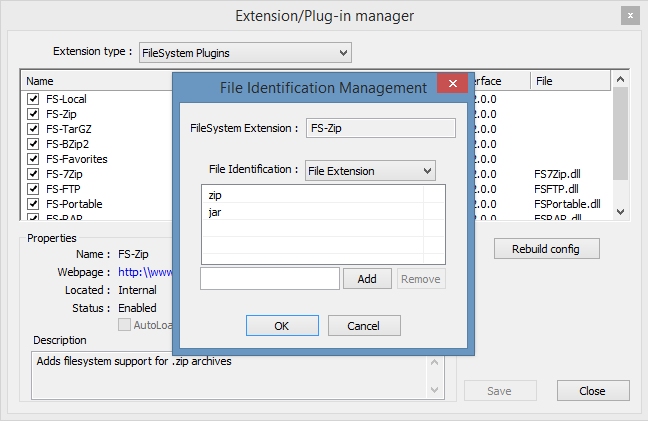
Configure file extensions and identification methods for each plug-in
File Extension Management
You can customize which file extensions trigger specific plug-ins:
- Adding Extensions: Enter the extension (without the dot) and click "Add"
- Removing Extensions: Select the extension from the list and click "Remove"
- Multiple Extensions: A single plug-in can handle multiple file types
Example Configuration
FS-Zip is typically associated with both "zip" and "jar" extensions, allowing it to handle Java archives as well as standard zip files.
Byte Marker Identification
For more robust file type detection, plug-ins can use byte markers (file signatures):
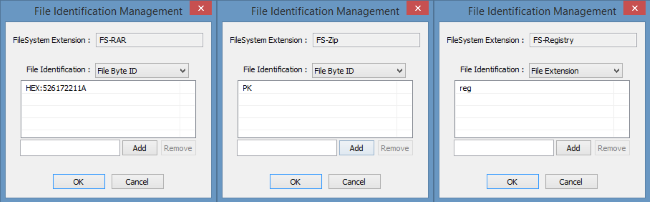
Configure byte markers for automatic file type detection
Hexadecimal Format
Enter byte sequences as hexadecimal values
Example: RAR files start with "HEX:526172211A" in hex
ASCII Format
Enter readable ASCII text sequences
Example: ZIP files start with "PK" characters
Device Prefix Configuration
Device plug-ins use special prefixes to identify their namespaces:
- Format: Enter the prefix without the colon (:)
- Example: "reg" for FS-Registry creates the "REG:" device
- Usage: Type "REG:" in the address bar to access the Windows Registry
- Custom Prefixes: You can define custom prefixes for specialized use cases
Advanced Configuration
Expert-Level Customization
Expert Warning
Modifying plug-in connections requires deep understanding of the virtual filesystem architecture. Incorrect configuration can cause Multi Commander to behave unexpectedly or fail to access certain data sources.
Advanced users can:
- Override Default Associations: Change which plug-in handles specific file types
- Create Custom Mappings: Associate proprietary formats with existing plug-ins
- Configure Priority: Determine which plug-in takes precedence for ambiguous files
- Set Performance Parameters: Adjust caching and buffer settings for optimal performance
Configuration Reset
If configuration changes cause issues:
- Open the Extension Manager
- Click the "Rebuild Config" button
- This resets all extension/plug-in setups to their factory defaults
- Restart Multi Commander to ensure changes take effect
Troubleshooting
- Check if the appropriate plug-in is enabled in Extension Manager
- Verify file extension associations are configured correctly
- Test with byte marker identification if extension fails
- Ensure the archive file isn't corrupted
- Check network connectivity and server availability
- Verify authentication credentials are correct
- Adjust connection timeout settings in plug-in options
- Test with different connection parameters
Pro Tip
The Virtual FileSystem's true power emerges when combining different plug-ins. For example, you can copy files from an FTP server directly into a ZIP archive, or extract registry data and save it to a network share - all using the same familiar file management interface.