FAQ - Save and Resize Columns
Save column layout
If you resize, add or remove columns, and want to save the new layout as your default for all Explorer Panels:
Right-click the column header and select "Save current layout as default".
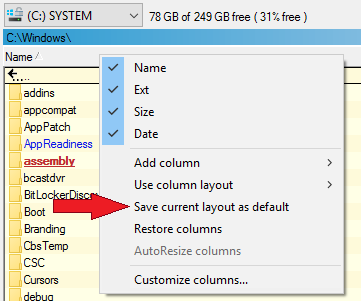
Resizing Columns and AutoResize
If the option "AutoResize columns" in Explorer Panel settings is enabled, columns will automatically resize when you next resize them.
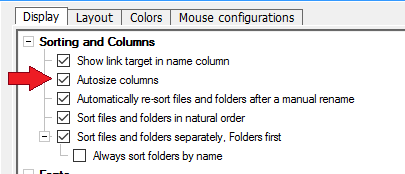
The size of all columns will change immediately after you resize any of them. All columns will then fit into the width of the view.
When you resize the last column, the Filename column is automatically resized to accommodate the new size of the last column.
So when resizing all columns to fit your needs, do so from left to right but skip the filename column. This will resize to fill whatever room is left after resizing all other columns.
If the AutoResize Column option is not enabled, columns are not automatically resized and you can create column layouts that are wider than the width of the view.
In the latter case you will see a horizontal scrollbar.
You can manually force columns to be resized by right-clicking on column header and selecting "AutoResize columns"
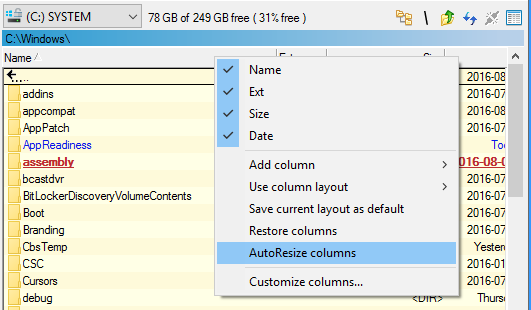
When selected, a one-time AutoResize of the columns in the view will occur.