Cleanup User Data
Multi Commander's user data cleanup system provides comprehensive control over removing accumulated data, temporary files, and personal information. This powerful maintenance tool enables privacy protection, system optimization, and clean slate scenarios for troubleshooting or migration purposes.
Safe and Selective Cleanup
The cleanup system allows selective removal of different data types, ensuring you only remove what you intend to while preserving important configuration and user preferences as needed.
User Data Management Overview
Multi Commander stores various types of user-specific data across different locations in your system. The cleanup functionality provides centralized control over this data removal for maintenance, privacy, and troubleshooting purposes.
Data Storage Locations
Application Data Folder
- Configuration Files: Settings, preferences, and customizations
- Extension Data: Plugin-specific configurations and caches
- User Profiles: Custom layouts, button configurations
- Log Files: Operation logs, error reports, debug information
- Cache Files: Temporary data for performance optimization
Windows Registry
- History Information: Command history, search patterns
- Session Data: Window positions, recent file lists
- Dropdown Lists: Previously used values and selections
- MRU Lists: Most Recently Used files and folders
Why Clean User Data?
Privacy and Security
- Personal Information: Remove traces of accessed files and folders
- Usage Patterns: Clear history of your computer usage
- Network Activity: Remove FTP connection logs and histories
- Sensitive Paths: Clear recently accessed confidential locations
System Optimization
- Performance: Remove accumulated cache and temporary files
- Storage Space: Reclaim disk space used by logs and caches
- Registry Cleanup: Remove obsolete registry entries
- Fresh Start: Reset to clean state for troubleshooting
Cleanup Categories and Impact
Configuration Data
- Impact: Removes all personal settings and customizations
- Result: Multi Commander returns to default configuration
- Recovery: Can be restored from backups
- Recommendation: Backup before cleaning
History and Logs
- Impact: Removes usage history and operational logs
- Result: Clears privacy-sensitive information
- Recovery: Cannot be restored (information is lost)
- Recommendation: Safe for routine cleanup
User Data Cleanup Process
The cleanup process provides a safe, selective interface for removing different types of user data with clear understanding of what will be affected.
Step-by-Step Cleanup Process
Accessing the Cleanup Function
- Open Multi Commander
- Navigate to Help Menu: Click on "Help" in the menu bar
- Select Cleanup userdata...: Choose from the dropdown menu
- Cleanup Dialog Opens: The user data cleanup dialog appears
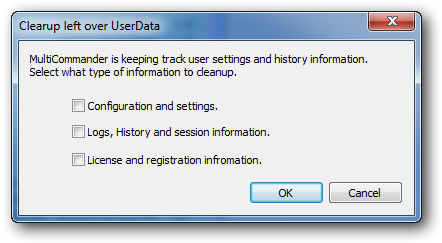
Multi Commander's Cleanup User Data dialog showing selective cleanup options
Selecting Data to Clean
- Review Options: Examine each data type and its implications
- Select Categories: Check boxes for data types you want to remove
- Understand Impact: Verify you understand what will be deleted
- Click OK: Initiate the cleanup process
- Wait for Completion: Allow the cleanup process to finish
Important: Restart Recommended
After cleanup is complete, it's recommended to exit and restart Multi Commander to ensure all changes take effect and any cached data is properly cleared.
Pre-Cleanup Considerations
Before Cleaning Data
- Backup Configuration: Save current settings if you might want them back
- Document Customizations: Note important custom settings
- Close Other Instances: Ensure Multi Commander isn't running elsewhere
Recovery Planning
- Configuration Backup: Use Help → Backup/Restore first
- Custom Scripts: Backup important user-defined commands
- FTP Bookmarks: Export important connection settings
Types of User Data
Understanding the different types of user data helps you make informed decisions about what to clean while preserving important information you may want to keep.
Configuration and Settings
What Gets Removed
- Core Settings: All Multi Commander preferences and options
- Interface Layout: Window positions, panel configurations
- Keyboard Shortcuts: Custom hotkey assignments
- User Menus: Customized menu structures and commands
- Button Panel: Toolbar customizations and layouts
- File Associations: Custom file type handling
- Extension Settings: All plugin and extension configurations
Storage Location
Stored in user's application data folder, typically:
C:\Users\[username]\AppData\Roaming\MultiCommander\Config\
Impact Level
High Impact: Complete loss of all customizations and personal settings
Logs, History and Session Information
What Gets Removed
- Operation Logs: File operation histories and error logs
- Command History: Previously entered command line commands
- Search History: Saved search patterns and criteria
- Path History: Recently visited folders and locations
- Session Data: Window positions and layout information
- Recent Files: Most recently used file lists
- Dropdown Lists: Historical entries in various dropdown menus
Storage Locations
- Log Files: Application data folder
- History Data: Windows Registry
- Session Info: Registry and temporary files
Impact Level
Medium Impact: Loss of convenience features but no functionality impact
Additional Data Types and Considerations
Cache and Temporary Files
- Thumbnail Caches: Generated image previews
- Directory Caches: Cached folder listings for performance
- Network Caches: Cached network resource information
- Extension Caches: Plugin-specific temporary data
- Icon Caches: Cached file type icons
User-Specific Data
- FTP Bookmarks: Saved server connection details
- Favorites: Bookmarked folders and locations
- Column Sets: Custom file list column configurations
- Color Rules: File coloring and visual customization
- Custom Scripts: User-defined commands and automation
Debug and Diagnostic Data
- Crash Reports: Automatically generated crash information
- Debug Logs: Detailed operation logging for troubleshooting
- Performance Data: Usage statistics and performance metrics
- Error Reports: Detailed error information and stack traces
- System Information: Hardware and software environment data
Common Use Cases and Scenarios
Different scenarios require different cleanup strategies. Understanding when and what to clean helps ensure optimal results while preserving important data.
Privacy and Security Scenarios
Computer Sharing
- Shared Workstation: Clear personal usage history
- Public Computer: Remove all traces of personal activity
- End of Session: Clear sensitive file access history
Recommended Cleanup: Logs, History and Session Information
Before System Transfer
- Selling/Donating Computer: Remove all personal information
- Returning Corporate Device: Clear personal usage data
- Security Compliance: Meet data removal requirements
Recommended Cleanup: All data types (complete cleanup)
Confidential Work
- Legal Requirements: Remove access traces to confidential files
- Client Data Protection: Clear history of sensitive file access
- Project Completion: Remove project-specific access patterns
Recommended Cleanup: Logs and History (preserve configuration)
Technical and Maintenance Scenarios
Troubleshooting Issues
- Configuration Problems: Reset to default settings
- Performance Issues: Clear caches and temporary data
- Corruption Recovery: Remove potentially corrupted data
Recommended Cleanup: Selective based on issue type
Fresh Installation Setup
- Clean Deployment: Start with completely fresh configuration
- Testing Environment: Ensure no previous configuration interference
- Training Setup: Provide standard, clean interface for training
Recommended Cleanup: Configuration and Settings
System Optimization
- Performance Improvement: Remove accumulated cache files
- Disk Space Recovery: Clean up large log files
- Registry Cleanup: Remove obsolete registry entries
Recommended Cleanup: Logs and History (preserve configuration)
Strategic Cleanup Approaches
Minimal Cleanup (Privacy Focus)
- What to Clean: Logs, History and Session Information only
- What to Preserve: Configuration and settings
- Benefits: Removes privacy-sensitive data while keeping customizations
- Use Case: Regular privacy maintenance
Moderate Cleanup (Reset Configuration)
- What to Clean: Configuration and History
- Benefits: Fresh start while keeping product activated
- Use Case: Troubleshooting or major reconfiguration
Complete Cleanup (Total Reset)
- What to Clean: All data types
- What to Preserve: Nothing (complete reset)
- Benefits: Complete fresh start
- Use Case: System transfer or major troubleshooting
Quick Reference Guide
Essential procedures for safe and effective user data cleanup operations.
Quick Cleanup Checklist
- Backup configuration (Help → Backup/Restore)
- Help → Cleanup userdata...
- Select appropriate data types to clean
- Review impact and confirm understanding
- Click OK to proceed with cleanup
- Exit and restart Multi Commander
- Verify cleanup achieved desired results
Safety Verification
- Configuration Backup: ✓ Saved before cleanup
- Important Data: ✓ FTP bookmarks and favorites exported
- Custom Scripts: ✓ User-defined commands backed up
- Impact Understanding: ✓ Know what will be removed
- Recovery Plan: ✓ Can restore if needed
- Timing: ✓ Appropriate time for potential downtime
- Support Access: ✓ Know how to get help if needed
Effective Data Management
Regular, thoughtful cleanup of user data helps maintain Multi Commander's performance while protecting your privacy. Always balance the benefits of cleanup with the convenience of preserved settings and history.
Related Data Management Topics
For comprehensive data management, see Backup and Restore Configuration, Customized Configuration Paths, and Troubleshooting Guides.