Button Panel
The Button Panel provides a comprehensive customizable interface for instant access to frequently used commands, applications, and operations through a flexible grid of action buttons positioned at the bottom of the Multi Commander interface. This powerful productivity tool transforms routine file management tasks into single-click operations by supporting up to 128 customizable button commands, alternative button modes, and seamless integration with Multi Commander's extensive command system.
Powerful Button Customization System
Experience the ultimate in workflow automation through intelligent button configuration that supports internal commands, external applications, custom scripts, and user-defined operations. The Button Panel eliminates repetitive navigation and command selection by providing immediate access to your most essential tools while adapting to different workflow contexts through alternative button modes.
Button Panel Overview and Interface
The Button Panel occupies the bottom region of the Multi Commander interface, serving as component 8 in the main application layout. This strategically positioned toolbar provides immediate access to customized operations while maintaining clear visual separation from the core file management workspace.
Interface Position and Visibility

Button Panel displaying the default button grid with customizable action buttons at bottom of interface
Core Features
- Strategic Position: Located at bottom of main interface for easy access without interfering with file operations
- Toggle Control: Ctrl+B to show/hide the Button Panel for space management
- Custom Actions: Each button can be configured for location navigation, command execution, or script running
- Powerful Integration: Full access to Multi Commander's built-in script system and external commands
Visibility and Control
- Space Optimization: Show/hide based on current workflow requirements
- Consistent Access: Always available when enabled, regardless of active panel or extension
- Visual Integration: Seamlessly integrated with overall Multi Commander interface design
- Keyboard Accessibility: Full keyboard navigation support for all button operations
Layout Structure and Capacity
The Button Panel provides extensive customization options for grid layout, supporting multiple rows and columns of buttons with sophisticated alternative mode capabilities that multiply the available command capacity for advanced workflow automation.
Grid Configuration
Default Layout
- Standard Grid: 4 rows of buttons with 8 buttons per row
- Multiple Actions: Each button supports 4 different actions through alternative modes
- Total Capacity: Up to 128 commands available (32 buttons × 4 actions each)
- Flexible Rows: Configurable from 1 to 6 rows based on screen space and needs
Layout Advantages
- Visual Organization: Clear grid structure enables logical button grouping
- Efficient Access: Consistent positioning for muscle memory development
- Scalable Design: Adapt button count to available screen real estate
- Complete Customization: Full control over panel presence and configuration
Command Capacity
Maximum Potential
- Base Configuration: 32 buttons in standard 4×8 grid layout
- Alternative Actions: 4 actions per button through modifier key combinations
- Extended Layout: Up to 48 buttons possible with 6-row configuration
- Total Commands: Maximum 192 commands with full 6×8 grid and all alternatives
Practical Optimization
- Workflow Focus: Configure only needed rows to avoid interface clutter
- Logical Grouping: Organize related commands within rows or columns
- Progressive Enhancement: Start simple and add complexity as workflows develop
- Space Management: Balance button access with workspace visibility
Alternative Button Modes
The Button Panel's alternative mode system multiplies functionality by providing four distinct button configurations accessible through keyboard modifiers and mouse button combinations, enabling sophisticated command organization without interface complexity.
Alternative Mode Access
Activation Methods
- Keyboard Modifiers: Hold Ctrl, Shift, or Ctrl+Shift to access alternative button configurations
- Mouse Buttons: Use Right or Middle mouse buttons while clicking buttons to access alternatives
- Visual Feedback: Button Panel appearance changes to indicate active alternative mode
- Instant Switching: Real-time mode switching without delay or interface lag
Mode Organization
- Default Mode: Standard button actions for most common operations
- Ctrl Mode: Alternative actions typically for related but different operations
- Shift Mode: Secondary command set for specialized functions
- Ctrl+Shift Mode: Advanced or rarely used commands for power user workflows
Configuration Options
- Enable/Disable: Alternative button functionality can be completely disabled if not needed
- Access Control: Individual control over keyboard and mouse access methods
- Visual Distinction: Alternative buttons can display different icons or text
- Context Sensitivity: Alternative actions can be contextually appropriate for current selection
Important Configuration Note
If both keyboard and mouse alternative button options are disabled in settings, there will be no way to access the alternative button actions. Ensure at least one access method remains enabled if you plan to use alternative commands.
Button Panel Settings and Configuration
Comprehensive configuration options enable precise control over Button Panel behavior, appearance, and functionality through the Core Settings interface, providing essential customization for different workflow requirements and visual preferences.
Core Settings Configuration
Settings Access
Button Panel settings are located in Menu → Configuration → Core Settings, providing centralized control over all button panel functionality and appearance options.
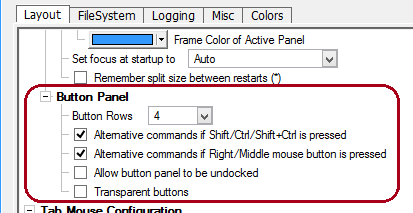
Core Settings dialog showing Button Panel configuration options
Alternative Button Options
- Keyboard Access: Enable/disable alternative button switching using Ctrl and Shift modifiers
- Mouse Access: Control whether right and middle mouse buttons activate alternative modes
- Access Requirement: At least one access method must remain enabled for alternative functionality
- User Preference: Disable unused access methods to prevent accidental activation
Visual Appearance Options
Transparent/Flat Style
- Standard Appearance: Default button style with background and borders
- Transparent Option: Remove button backgrounds for minimalist flat appearance
- Space Efficiency: Flat style reduces visual clutter while maintaining functionality
- Modern Design: Clean, contemporary look that integrates well with minimal interfaces
Layout Control
Row Configuration
- Variable Rows: Configure between 1 and 6 rows of buttons
- Screen Optimization: Adjust row count based on available screen height
- Complete Disable: Option to completely disable Button Panel when not needed
- Dynamic Adjustment: Change configuration without restarting Multi Commander
Visual Style Comparison

Button Panel with transparent/flat styling showing minimalist appearance
Style Benefits
- Standard Style: Clear button definition with traditional appearance for easy identification
- Transparent Style: Reduced visual weight with modern flat design aesthetic
- Functionality Preserved: All button operations remain identical regardless of visual style
- Personal Preference: Choose style based on individual aesthetic and workflow preferences
Button Customization and Management
The Button Panel integrates seamlessly with Multi Commander's comprehensive customization system through the Button Editor, providing sophisticated button configuration capabilities that support all command types and advanced scripting options.
Button Editor Integration
Customization Access
All Button Panel buttons are fully customizable through the comprehensive Button Editor, accessible via Configuration → Button Editor in the main menu system.
Button Editor Features
- Visual Configuration: Click buttons directly in edit mode to configure actions
- Alternative Mode Editing: Use modifier keys during editing to access alternative button configurations
- Immediate Preview: Changes are immediately visible in the Button Panel interface
- Complete Control: Configure icons, text, tooltips, and action behaviors for each button
Advanced Configuration
- Drag-and-Drop Support: Create buttons by dropping files, folders, or applications
- Template System: Use Button Wizard for rapid button creation
- Import/Export: Share button configurations between Multi Commander installations
- Backup/Restore: Preserve button configurations during system migrations
Keyboard Shortcuts and Access
The Button Panel provides comprehensive keyboard control for both panel management and individual button operation, ensuring efficient workflow automation regardless of input preference or accessibility requirements.
Essential Keyboard Controls
| Shortcut | Function |
|---|---|
| Ctrl+B | Toggle Button Panel visibility on/off |
| Ctrl + click | Activate Ctrl alternative button action |
| Shift + click | Activate Shift alternative button action |
| Ctrl+Shift + click | Activate Ctrl+Shift alternative button action |
| Right mouse button + click | Access alternative button mode (configurable) |
| Middle mouse button + click | Access alternative button mode (configurable) |
Button Panel Mastery
Master the Button Panel by strategically organizing your most frequently used commands in the default mode, utilizing alternative button modes for related operations, and leveraging the Button Editor for sophisticated customization. Remember that each button can host four different actions, creating up to 128 available commands in the standard configuration. Use the transparent style for a modern appearance, configure only the number of rows you need to avoid interface clutter, and integrate your buttons with Multi Commander's powerful scripting system for advanced workflow automation.
Related Customization Tools
Enhance your Button Panel workflow with related Multi Commander customization features: Button Editor, Button Wizard, User Defined Commands, Quick Launch Bar, and Keyboard Customization.