Virtual Filesystem - Windows Registry (REG:)
Multi Commander's Registry Virtual Filesystem (FS-Reg / REG:) provides comprehensive access to the Windows Registry through an intuitive file management interface. This powerful system transforms complex registry manipulation from technical registry editing into familiar file operations, enabling advanced registry management tasks that are difficult or impossible with traditional registry editors.
Registry as Filesystem
The FS-Reg plugin presents the Windows Registry as a navigable filesystem where registry keys appear as folders and registry values appear as files, enabling sophisticated operations like copying entire registry trees, cross-hive operations, and seamless backup/restore workflows.
Registry Filesystem Architecture
The REG: virtual filesystem provides an innovative approach to Windows Registry management by abstracting the hierarchical registry structure into a familiar file and folder paradigm, enabling powerful operations not available in traditional registry editors.
Registry Structure Mapping
- Registry Keys → Folders: Keys appear as navigable folders
- Registry Values → Files: Values appear as files with data content
- Hive Roots → Drive Letters: Major hives accessible as separate locations
- Nested Keys → Folder Hierarchy: Complex registry trees as nested folders
- Value Types → File Properties: Registry data types preserved as metadata
- Permissions → File Security: Registry ACLs mapped to file permissions
Enhanced Registry Operations
- Cross-Hive Copy: Copy registry trees between different hives
- Bulk Operations: Multi-key and multi-value operations
- Selective Export: Export only selected values, not entire keys
- Registry-to-File: Save registry data as files for backup
- File-to-Registry: Import file data back to registry
- Advanced Search: Search across registry keys and values
Accessing the Windows Registry
Multi Commander provides multiple intuitive methods to access and navigate the Windows Registry, making registry browsing as straightforward as navigating the local filesystem.
Registry Access Methods
Device List Selection
The most straightforward method for accessing the registry:
- Open Device Dropdown: Click the device selection dropdown
- Select "Windows Registry": Choose the registry option from the list
- Navigate Hives: Browse through the major registry hives
- Explore Structure: Navigate keys and values like folders and files
Command Line Access
Direct registry path navigation via command line:
- REG: Protocol: Type "REG:" to browse to registry root
- Direct Path: Enter specific registry paths like "HKEY_CURRENT_USER\Software\Microsoft"
- Quick Navigation: Jump directly to frequently accessed registry locations
- Path Completion: Use tab completion for registry path navigation
Path Examples
Registry Root: REG:
Current User Software: HKEY_CURRENT_USER\Software
System Configuration: HKEY_LOCAL_MACHINE\SOFTWARE
Windows Current Version: HKEY_CURRENT_USER\Software\Microsoft\Windows\CurrentVersion
Classes Root: HKEY_CLASSES_ROOT
Registry Navigation Tips
Quick Access
- Favorites: Bookmark frequently used registry paths
- History: Access recently visited registry locations
- Path Bar: Click path components for quick navigation
- Back/Forward: Standard navigation controls work
Registry Hives
- HKEY_CURRENT_USER: Current user settings
- HKEY_LOCAL_MACHINE: System-wide settings
- HKEY_CLASSES_ROOT: File associations
- HKEY_USERS: All user profiles
- HKEY_CURRENT_CONFIG: Hardware profiles
Registry Browser Interface
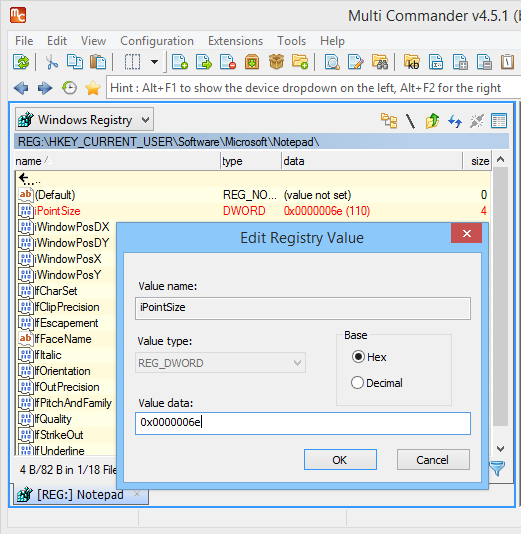
Multi Commander displaying the Windows Registry as a navigable filesystem with keys as folders and values as files
Registry Operations and Management
Multi Commander's registry filesystem enables sophisticated operations that go far beyond traditional registry editing, providing file-like operations for registry keys and values with powerful cross-location capabilities.
Registry Key Operations
Creating Registry Keys
- New Folder Creation: Creating a new folder creates a new registry key
- Nested Key Creation: Create complex key hierarchies easily
- Batch Key Creation: Create multiple keys simultaneously
Key Management Operations
- Delete Keys: Remove registry keys and all subkeys
- Rename Keys: Change key names with full validation
- Copy Keys: Duplicate keys within or between hives
- Move Keys: Relocate keys to different registry locations
Advanced Key Operations
- Cross-Hive Operations: Copy keys between different registry hives
- Recursive Operations: Apply operations to entire key trees
- Conditional Operations: Filter operations based on key properties
- Backup and Restore: Save key trees for later restoration
Registry Value Operations
Value Manipulation
- Edit Values: Modify registry value data inline
- Copy Values: Duplicate values within or between keys
- Delete Values: Remove specific registry values
- Rename Values: Change value names with validation
Data Type Support
- REG_SZ: String values
- REG_DWORD: 32-bit numeric values
- REG_BINARY: Binary data
- REG_MULTI_SZ: Multi-string values
- REG_EXPAND_SZ: Expandable string values
- REG_QWORD: 64-bit numeric values
Cross-Platform Operations
- Registry-to-File: Save registry values as files
- File-to-Registry: Import file content as registry data
- Bulk Value Operations: Process multiple values simultaneously
- Format Conversion: Convert between different data types
Registry Value Creation and Management
Multi Commander provides comprehensive registry value management capabilities with support for all Windows registry data types and sophisticated value manipulation operations.
Creating New Registry Values
Value Type Selection
Access the context menu (right-click or context menu key) to create new registry values:
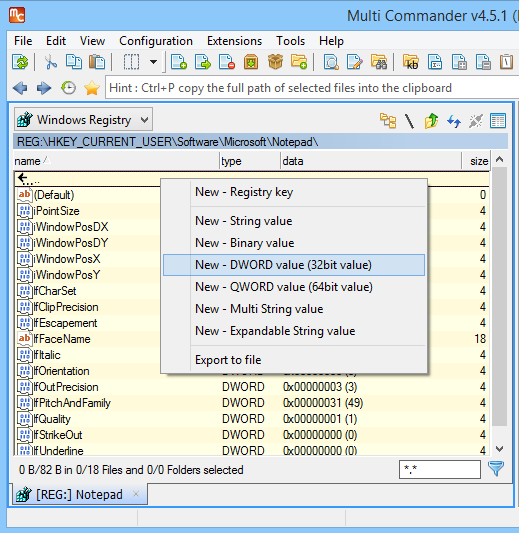
Context menu showing registry value type options for creating new values
Available Value Types
- String Value (REG_SZ): Standard text strings
- Binary Value (REG_BINARY): Raw binary data
- DWORD Value (REG_DWORD): 32-bit numeric values
- QWORD Value (REG_QWORD): 64-bit numeric values
- Multi-String Value (REG_MULTI_SZ): Multiple string entries
- Expandable String (REG_EXPAND_SZ): Environment variable expansion
Value Creation Process
- Navigate to Key: Browse to the desired registry key location
- Right-Click Menu: Open context menu in empty space
- Select Value Type: Choose appropriate data type for your needs
- Name the Value: Provide descriptive name for the registry value
- Set Data: Enter the initial data content for the value
Value Type Guidelines
When to Use Each Type
- REG_SZ: Simple text, paths, names
- REG_DWORD: Numeric settings, flags, counters
- REG_BINARY: Complex data, serialized objects
- REG_MULTI_SZ: Lists, multiple options
- REG_EXPAND_SZ: Paths with environment variables
- REG_QWORD: Large numbers, 64-bit values
Value Naming
- Descriptive Names: Use clear, meaningful names
- Consistency: Follow existing naming patterns
- Avoid Spaces: Consider using underscores or camelCase
- Reserved Names: Avoid system reserved value names
Advanced Registry Features
Multi Commander's registry filesystem provides advanced features that extend far beyond basic registry editing, including selective export capabilities, file system integration, and sophisticated backup and restore operations.
Selective Export Capabilities
Enhanced Export Functionality
Multi Commander's registry export goes beyond Windows Registry Editor capabilities:
- Selective Value Export: Export only selected values, not entire keys
- Multi-Value Export: Export multiple values from different keys
- Custom .REG Files: Create targeted registry files for specific purposes
Export Formats
- Standard .REG Files: Windows registry format
- Binary Export: Raw registry data
Registry Management Integration
Multi Commander's registry filesystem extends beyond basic registry editing, providing comprehensive integration with the broader file management ecosystem and enterprise registry management workflows.
System Integration
Multi Commander Integration
- Favorites System: Bookmark frequently accessed registry paths
- Tab Sessions: Include registry locations in saved tab sessions
- User Commands: Create custom commands for registry operations
- Script Support: MultiScript functions work with registry paths
Windows Integration
- Registry Editor Compatibility: Seamless integration with regedit
- Shell Extensions: Context menu integration
- File Associations: Handle .reg files and registry exports
- System Tools: Integration with Windows registry tools
Advanced Registry Management
Multi Commander's registry filesystem transforms complex registry editing into intuitive file management operations. The innovative approach of treating registry keys as folders and values as files opens up powerful possibilities for registry manipulation, backup, and automation that go far beyond traditional registry editors.
Registry Safety Reminder
The Windows Registry contains critical system configuration data. Always create backups before making changes, test modifications in non-production environments, and ensure you understand the implications of registry changes before applying them to production systems.
Related Virtual Filesystem Topics
Explore other virtual filesystem capabilities: Network Filesystems, Archive Support, and Virtual Filesystem Overview.