Virtual Filesystem - FTP Protocol (FTP:)
Multi Commander's FTP Virtual Filesystem (FS-FTP / FTP:) provides comprehensive File Transfer Protocol support, seamlessly integrating remote FTP servers into the familiar file management interface. This powerful system transforms complex FTP operations into intuitive file management tasks, enabling effortless remote file access with the same ease as local file operations.
Seamless FTP Integration
The FTP filesystem presents remote servers as standard file locations, allowing you to copy, move, delete, and browse remote files using familiar drag-and-drop operations while maintaining full protocol compatibility and advanced FTP features.
FTP Filesystem Architecture
The FTP: virtual filesystem provides sophisticated remote file access through the File Transfer Protocol, automatically handling connection management, authentication, and protocol-specific operations while presenting a unified file management experience.
FTP Protocol Support
- Standard FTP: Full RFC-compliant FTP implementation
- Passive Mode: Passive/active mode negotiation
- Active Mode: Support for active FTP connections
- SSL/TLS Encryption: Secure FTP connections (FTPS)
- Authentication Methods: Username/password and anonymous access
- Resume Support: Resume interrupted file transfers
- FXP Support: Site-to-site direct server transfers (File eXchange Protocol)
Advanced Features
- Multi-Connection: Support for up to 10 simultaneous connections
- Connection Pooling: Efficient connection reuse and management
- Bookmark System: Save and organize frequent connections
- Quick Connect: Temporary connections without bookmark creation
- Comprehensive Logging: Detailed connection and transfer logs
- Error Recovery: Automatic retry and connection restoration
Connection Management System
Virtual Device Mapping
- FTP: Root: Special location for commands and bookmarks
- Numbered Devices: Active connections mapped to 0: through 9:
- Dynamic Assignment: First connection becomes 0:, second becomes 1:, etc.
- Persistent Sessions: Connections remain active until explicitly closed
Session Management
- Multi-Server Access: Connect to multiple FTP servers simultaneously
- Session Isolation: Each connection operates independently
- Resource Optimization: Intelligent connection sharing where possible
- Graceful Disconnection: Clean connection termination and cleanup
FTP Connection Management
Multi Commander provides comprehensive FTP connection management with automatic device mapping, persistent sessions, and intelligent resource utilization for optimal remote file access performance.
FTP Device Structure
Accessing the FTP Root (FTP:)
The FTP: device serves as the central hub for all FTP operations:
- Command Center: Access FTP-specific commands and utilities
- Bookmark Library: Browse and manage saved FTP connections
- Quick Connect: Launch new connections without creating bookmarks
- Site Manager: Comprehensive bookmark management interface
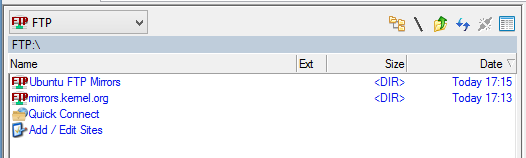
FTP: device showing available commands and bookmarked connections
Dynamic Device Assignment
Active FTP connections are automatically assigned to numbered devices:
- 0: through 9:: Up to 10 simultaneous FTP connections
- Sequential Assignment: First connection becomes 0:, second becomes 1:, etc.
- Automatic Mapping: No manual device configuration required
- Visual Indicators: Connection status and server information displayed
Connection Navigation
- Direct Access: Type device number (e.g., "0:") to access active connection
- Device Dropdown: Select from active connections in device list
- Tab Integration: FTP connections appear as regular filesystem tabs
- Bookmark Shortcut: Double-click bookmarks to connect and navigate
Connection Status
Status Indicators
- Connected: Active connection with server response
- Connecting: Connection attempt in progress
- Disconnected: No active connection to server
- Error State: Connection failure or authentication issue
Connection Information
- Server Name: Hostname or IP address
- Port Number: FTP service port (default 21)
- Username: Authentication identity
- Security Mode: Plain FTP or FTPS encryption
- Transfer Mode: Active or passive mode
Quick Connect Feature
The Quick Connect feature provides immediate FTP access without the need to create permanent bookmarks, perfect for one-time connections or testing new servers before adding them to your bookmark collection.
Quick Connect Interface
Launching Quick Connect
Access the Quick Connect dialog from the FTP: device:
- Navigate to FTP:: Open the FTP virtual filesystem
- Select Quick Connect: Choose the Quick Connect command
- Configure Connection: Enter server details and credentials
- Connect: Establish connection and begin browsing
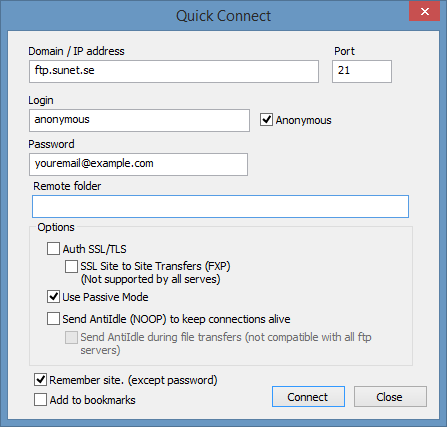
Quick Connect dialog for immediate FTP server access
Connection Configuration
- Server Information: Hostname or IP address with optional port
- Authentication: Username and password for server access
- Security Options: SSL/TLS encryption settings
- Transfer Mode: Active or passive FTP mode selection
- Advanced Settings: Timeout, encoding, and protocol options
Quick Connect Options
Bookmark Creation
- "Add to bookmarks": Automatically create bookmark from connection
- One-Time Use: Connect without saving for temporary access
- Bookmark Naming: Automatic or custom bookmark names
- Category Assignment: Organize new bookmarks into groups
Memory Features
- "Remember site": Save connection details for next time
- Form Persistence: Automatic form field completion
- Security Note: Passwords are not saved for security
- Quick Access: Recently used servers appear in dropdown
FTP Bookmark Management
Multi Commander's comprehensive bookmark system provides organized storage and management of FTP connections, enabling quick access to frequently used servers with full configuration management and categorization capabilities.
Site Manager Interface
Accessing the Site Manager
The Site Manager provides comprehensive bookmark management capabilities:
- Open Site Manager: Select "Add/Edit Bookmark" from FTP: device
- Manage Bookmarks: Create, edit, duplicate, or delete saved connections
- Organize Collections: Group bookmarks into logical categories
- Test Connections: Verify bookmark settings before saving
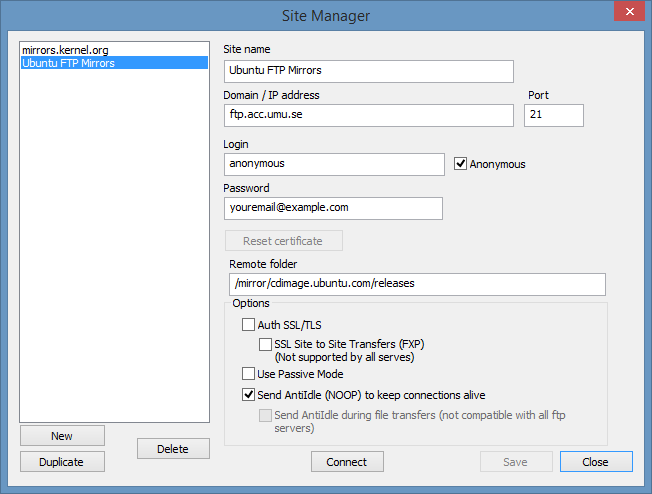
Site Manager interface for comprehensive FTP bookmark management
Bookmark Operations
- New: Create new bookmark with full configuration options
- Duplicate: Copy existing bookmark as template for similar servers
- Edit: Modify existing bookmark settings and credentials
- Delete: Remove unwanted bookmarks from collection
- Import/Export: Share bookmark collections between installations
Configuration Management
- Server Settings: Host, port, protocol, and security configuration
- Authentication: Username, password, and authentication method
- Advanced Options: Transfer modes, encoding, and optimization settings
- Default Paths: Set initial remote and local directories
Bookmark Organization
Categorization
- Folder Groups: Organize bookmarks into logical folders
- Project-Based: Group by project or client
- Server Type: Separate web servers, file servers, backup servers
- Geographic: Organize by location or region
Quick Access
- Favorite Marking: Mark frequently used connections
- Recent Connections: Automatic recent connection tracking
- Search Function: Find bookmarks by name or server
- Keyboard Shortcuts: Assign hotkeys to specific bookmarks
FTP File Operations and Connection Management
Multi Commander integrates FTP operations seamlessly into the standard file management workflow, providing familiar operations for remote files with comprehensive logging and connection management.
File Management Operations
Standard Operations
- Browse Directories: Navigate remote filesystem like local folders
- Upload Files: Transfer files from local to remote locations
- Download Files: Copy remote files to local storage
- Delete Files: Remove files and directories from server
- Rename Files: Modify filenames on remote server
- Create Directories: Create new folders on remote server
Advanced Operations
- Drag and Drop: Intuitive file transfer between panels
- Multi-File Operations: Select and process multiple files
- Resume Transfers: Resume interrupted file transfers
- Permission Management: View and modify file permissions (if supported)
- Symbolic Links: Handle Unix symbolic links appropriately
- FXP Site-to-Site: Direct transfers between FTP servers without local routing
FTP Logging System
Comprehensive Logging
FTP logging is crucial for monitoring connections, troubleshooting issues, and understanding server behavior:
- Connection Logs: Authentication, commands, and server responses
- Transfer Logs: File upload/download progress and completion status
- Error Logs: Detailed error messages and troubleshooting information
- Server Messages: Welcome messages, server information, and announcements
- Command History: Complete record of FTP commands sent to server
Log Tab Management
- Per-Connection Logs: Separate log tab created for each FTP connection
- Session Persistence: Logs maintained throughout connection lifetime
- Log Filtering: Filter logs by message type or severity
- Export Capability: Save logs to files for analysis or support
Troubleshooting Support
- Detailed Error Information: Specific error codes and descriptions
- Protocol Debugging: Low-level FTP command and response logging
- Performance Metrics: Transfer speeds and timing information
- Connection Analysis: Network connectivity and server behavior insights
Disconnection Management
Clean Disconnection
Properly disconnect from FTP servers to maintain server resources and session integrity:
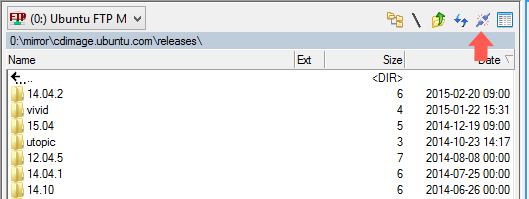
Disconnect button in Explorer Panel for clean FTP disconnection
Disconnection Methods
- Disconnect Button: Click disconnect button in Explorer Panel toolbar
- Close Tab: Close FTP tab to disconnect automatically
- Exit Application: Multi Commander automatically disconnects on exit
- Timeout Disconnection: Automatic disconnection after idle timeout
Post-Disconnection
- Device Release: Numbered device becomes available for reuse
- Log Preservation: Connection logs remain accessible
- Resource Cleanup: Memory and network resources properly released
- Reconnection Ready: Bookmark remains available for future connections
Advanced FTP Features and Integration
Multi Commander's FTP implementation extends beyond basic file transfer with advanced protocol features, security options, and seamless integration with the broader file management ecosystem.
Security and Encryption
FTPS Support (FTP over SSL/TLS)
- Explicit SSL/TLS: Upgrade plain FTP connection to encrypted
- Implicit SSL/TLS: SSL/TLS encryption from connection start
- Certificate Validation: Verify server certificates for authenticity
- Data Encryption: Encrypt both command and data channels
Authentication Security
- Secure Credential Storage: Encrypted password storage
- Anonymous Access: Safe anonymous FTP connections
- Timeout Management: Automatic disconnection for idle connections
- Access Control: Respect server-side access restrictions
Performance Optimization
Transfer Optimization
- Resume Support: Resume interrupted file transfers automatically
- Passive Mode: Navigate firewalls and NAT devices efficiently
- Buffer Tuning: Optimize transfer buffer sizes for network conditions
- Parallel Transfers: Multiple simultaneous file transfers
- Compression: On-the-fly compression for compatible servers
Connection Efficiency
- Keep-Alive: Maintain connections during idle periods
- Connection Pooling: Reuse connections for multiple operations
- Smart Reconnection: Automatic reconnection with exponential backoff
- Bandwidth Management: Control transfer speeds and priorities
Troubleshooting and Support
Common Connection Issues
- Firewall Problems: Configure passive mode for firewall traversal
- Authentication Failures: Verify credentials and server settings
- Timeout Issues: Adjust timeout settings for slow networks
- SSL/TLS Errors: Check certificate validation and cipher settings
Transfer Problems
- Resume Failures: Check server resume support and file integrity
- Slow Transfers: Optimize buffer sizes and connection modes
- Incomplete Transfers: Monitor logs for error patterns
- Permission Errors: Verify server-side file and directory permissions
FXP Site-to-Site Issues
- FXP Not Working: Verify both servers support FXP protocol
- Server Connectivity: Ensure servers can connect to each other
- Port Restrictions: Check data port access between servers
- FXP Fallback: Monitor automatic fallback to standard transfer
Diagnostic Tools
- Detailed Logging: Enable verbose logging for troubleshooting
- Connection Testing: Test bookmark settings before use
- Network Analysis: Monitor network connectivity and latency
- Server Compatibility: Test with different FTP server implementations
Efficient FTP File Management
Multi Commander's FTP filesystem transforms remote file management into a seamless extension of local file operations. The combination of comprehensive protocol support, intuitive interface design, and powerful integration features—including advanced FXP site-to-site transfers—makes FTP file management as natural as working with local drives while maintaining the performance and security required for professional use.
Related Network Technologies
Explore other remote access capabilities: SFTP (Secure FTP), Network Filesystems, and Virtual Filesystem Overview.