User Defined Commands - External Commands
External Commands provide seamless integration between Multi Commander and any external application or system utility by launching programs with dynamically generated parameters. This powerful command type transforms Multi Commander into a comprehensive workflow hub that can pass file paths, selections, and contextual information to external tools, creating automated workflows that span multiple applications.
External Application Integration
Launch any Windows application or system utility with dynamic parameters using MultiTags that automatically inject file paths, selections, and contextual information. External Commands bridge Multi Commander with your complete toolchain, enabling sophisticated workflows that process files through external editors, converters, analyzers, and specialized utilities with a single command execution.
External Commands Overview
External Commands serve as the bridge between Multi Commander and the broader Windows application ecosystem, enabling you to launch any program with contextual file information and custom parameters for integrated workflow automation.
How External Commands Work
Command Execution Process
- Program Selection: Specify the external application to launch
- Parameter Definition: Define command line arguments using MultiTags
- MultiTag Processing: Multi Commander replaces tags with dynamic values
- Command Execution: Launch application with processed parameters
- Context Awareness: Commands receive current file selections and paths
- Dynamic Values: Parameters adapt to current Multi Commander state
- Security Options: Run with elevated privileges when required
- User Confirmation: Optional confirmation dialogs for safety
Integration Capabilities
- File Processing: Pass selected files to external editors, converters, or analyzers
- Development Tools: Launch IDEs, compilers, and development utilities with project files
- System Utilities: Execute system tools with specific files or directories
- Custom Applications: Integrate proprietary or specialized software into workflows
Workflow Integration
External Commands transform Multi Commander into a central hub for file-based workflows, eliminating the need to manually switch between applications and copy file paths.
Key Benefits
Workflow Efficiency
- Seamless Integration: Launch any application directly from Multi Commander
- Context Preservation: External programs receive current file context automatically
- Parameter Automation: Eliminate manual parameter entry and file path copying
- Consistent Interface: Access external tools through familiar Multi Commander interface
Flexibility
- Any Application: Works with any Windows executable or system utility
- Dynamic Parameters: Command line arguments adapt to current selections
- Security Options: Run applications with appropriate privilege levels
- User Control: Optional confirmation dialogs for sensitive operations
Common Applications
Development Workflows
- Code Editors: Open files in Visual Studio Code, Notepad++, or other editors
- Version Control: Launch Git clients with repository paths
- Build Tools: Execute compilers or build systems with project files
- Development Utilities: Run linters, formatters, or analysis tools
Content Processing
- Image Processing: Open images in specialized editors or converters
- Document Tools: Launch document processors with specific files
- Media Applications: Open audio/video files in appropriate players or editors
- System Tools: Execute system utilities with targeted files or folders
Configuring External Commands
Setting up External Commands involves specifying the target application and defining command line parameters using MultiTags that provide dynamic file and context information.
Configuration Interface
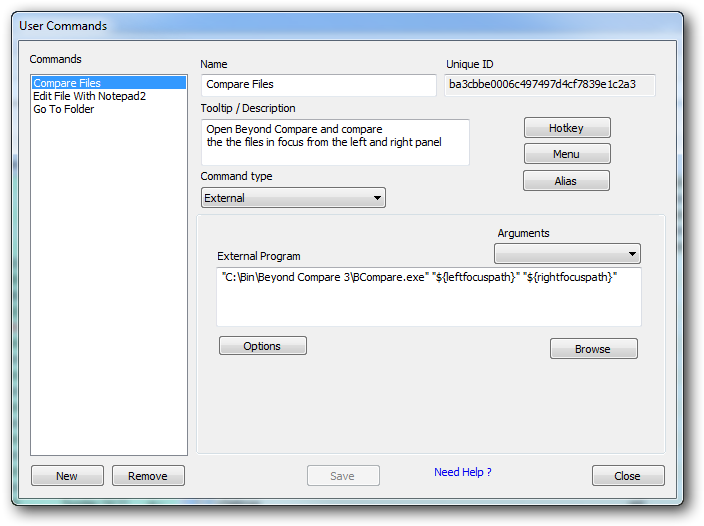
The External Commands configuration interface showing program path and parameter fields
Configuration Fields
Program Path
- Executable Path: Full path to the external application
- System Programs: Use program names for system PATH applications
- Browse Button: Use file browser to locate applications
- Environment Variables: Use variables like
%PROGRAMFILES%
Working Directory
- Startup Location: Directory where application starts
- Dynamic Paths: Use MultiTags for context-based directories
- Default Behavior: Empty field uses application's default
Command Parameters
- Arguments: Command line parameters passed to application
- MultiTag Integration: Use tags for dynamic file and path information
- Static Parameters: Include fixed arguments and switches
- Parameter Order: Arrange arguments according to application requirements
Advanced Options
- Security Settings: Run as administrator when required
- User Confirmation: Display confirmation dialogs
- File Drop Support: Accept files dropped onto command buttons
- Parameter Passing: Support command line and scripting parameter input
Setup Process
Step-by-Step Configuration
- Select External Commands: Choose "External Commands" as the command type
- Specify Program: Enter the full path to the external application or use system program name
- Define Parameters: Create command line arguments using MultiTags and static values
- Set Working Directory: Optionally specify startup directory using paths or MultiTags
- Configure Options: Set security, confirmation, and advanced options as needed
- Test Command: Verify the command works with test files and selections
- Assign Access: Create buttons, hotkeys, or menu items for the command
Path Quoting
MultiTags don't include quotes by default. When file paths might contain spaces, wrap MultiTags in quotes: "${focusfilepath}"
Command Options and Security
External Commands provide advanced options for security, user interaction, and parameter handling to ensure safe and flexible integration with external applications.
Security and Execution Options

Available options for controlling External Command execution behavior
Run as Administrator
- Elevated Privileges: Launch application with administrator rights
- UAC Integration: Triggers User Account Control dialog when needed
- System Access: Required for applications that modify system files or settings
- Platform Support: Available on Windows Vista and later (not XP/2003)
Display Confirmation
- Safety Check: Shows confirmation dialog before command execution
- Accidental Prevention: Prevents unintended command execution
- Command Review: Allows users to see what will be executed
- Recommended Use: For commands that modify files or system state
Use Dropped Files as Parameters
- Drag-and-Drop Support: Accept files dropped onto command buttons
- Dynamic Parameters: Dropped files become command parameters
- Parameter Access: Use
${param:<num>}MultiTags for dropped files - Interactive Workflows: Enable file processing through drag-and-drop operations
Command Arguments Support
- Parameter Passing: Accept arguments from command line or scripts
- Flexible Input: Support both static and dynamic parameter sources
- Integration Ready: Work with Custom Commands and MultiScript
- Parameterized Access: Use numbered parameter tags for flexible input
Security Considerations
When to Use Administrator Mode
- System File Access: Applications that modify system files or registry
- Service Management: Tools that start/stop Windows services
- Driver Installation: Software installation or hardware configuration
- Protected Locations: Access to protected system directories
Security Best Practices
- Minimal Privileges: Only use administrator mode when absolutely necessary
- Confirmation Dialogs: Enable for potentially destructive operations
- Trusted Applications: Only configure commands for trusted external programs
- Parameter Validation: Ensure MultiTags resolve to expected values
Drag-and-Drop Integration
Setting Up File Drop Support
- Enable Option: Check "Use Dropped Files as Parameters"
- Configure Parameters: Use
${param:0},${param:1}, etc. - Create Button: Assign command to a button panel button
- Test Drop: Drag files onto the button to verify functionality
Parameter Access Pattern
${param:0}: First dropped file${param:1}: Second dropped file${param:n}: nth dropped file- Combined Use: Mix dropped files with MultiTags and static parameters
Practical External Command Examples
These real-world examples demonstrate how External Commands can integrate various applications and tools into your Multi Commander workflow for enhanced productivity.
Development Tools
Visual Studio Code
codeParameters:
"${focusfilepath}"Description: Open focused file in VS Code
Git Client (SourceTree)
C:\Program Files\SourceTree\SourceTree.exeParameters:
-f "${sourcepath}"Description: Open repository in SourceTree
Command Line Compiler
gccParameters:
-o "${targetpath}output.exe" "${focusfilepath}"Description: Compile focused C file to target directory
Content Processing
Image Editor (GIMP)
C:\Program Files\GIMP 2\bin\gimp-2.10.exeParameters:
"${selectedfilepaths}"Description: Open selected images in GIMP
PDF Viewer
C:\Program Files\Adobe\Acrobat DC\Acrobat\Acrobat.exeParameters:
/A "page=1" "${focusfilepath}"Description: Open PDF at first page
Media Player
C:\Program Files\VideoLAN\VLC\vlc.exeParameters:
--intf qt "${selectedfilepaths}"Description: Play selected media files in VLC
System Utilities
Windows PowerShell
powershell.exeParameters:
-NoExit -Command "Set-Location '${sourcepath}'"Description: Open PowerShell in current directory
File Checksum Utility
certutilParameters:
-hashfile "${focusfilepath}" MD5Description: Calculate MD5 hash of focused file
System File Checker
sfcParameters:
/scannowOptions: Run as Administrator ✓
Description: Run system file checker
File Conversion
Image Format Converter
magickParameters:
convert "${focusfilepath}" "${targetpath}${focusfilename}.jpg"Description: Convert image to JPG in target directory
Document Converter
pandocParameters:
-f markdown -t html "${focusfilepath}" -o "${targetpath}output.html"Description: Convert Markdown to HTML
Archive Creation
7zParameters:
a "${targetpath}archive.7z" "${selectedfilepaths}"Description: Create 7z archive of selected files
Advanced: Drag-and-Drop Example
Image Batch Processor with Drop Support
Configuration
- Program:
C:\Tools\ImageProcessor.exe - Parameters:
--batch --format png --output "${targetpath}" "${param:0}" "${param:1}" "${param:2}" - Options: Use Dropped Files as Parameters ✓
- Assignment: Create button named "Convert to PNG"
Usage
- Set Target: Navigate target panel to output directory
- Drag Files: Drag image files onto the "Convert to PNG" button
- Automatic Processing: External tool processes files with target directory
- Result: Converted PNG files appear in target directory
Workflow Benefits
This approach eliminates the need to manually specify input and output paths, creating a streamlined drag-and-drop workflow for batch file processing.
External Commands Mastery
Master External Commands by understanding MultiTag capabilities for dynamic parameter generation, using appropriate security options for different applications, and creating logical button assignments for drag-and-drop workflows. Remember to quote MultiTags when file paths may contain spaces, use confirmation dialogs for potentially destructive operations, and test commands with various file selections to ensure reliable operation. External Commands transform Multi Commander into a powerful integration hub for your entire application ecosystem.
Related Documentation
Enhance your External Commands knowledge with: User Defined Commands Overview, Complete MultiTags Reference, Internal Commands, Custom Commands, Batch Scripts, MultiScript, and Button Editor for interface integration.