MultiUpdate
MultiUpdate is a separate tool that will check whether an updated version of Multi Commander is available. If one exists, it will be downloaded and Multi Commander will be updated.
MultiUpdate can be launched separately from the Start Menu or from the folder where it is located (by default, this is the Multi Commander install folder) or by selecting "Launch MultiUpdate..." from the Help menu in Multi Commander.
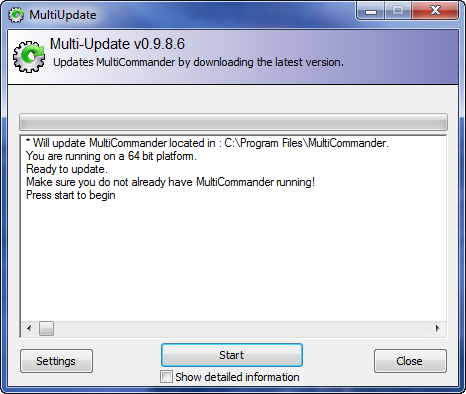
By default Multi Commander will check if an update exists each time it starts. If an update exists it will launch MultiUpdate.
Multi Commander must not be running when MultiUpdate tries to update it or the update process will fail: it will be unable to replace files that are in use.
Settings
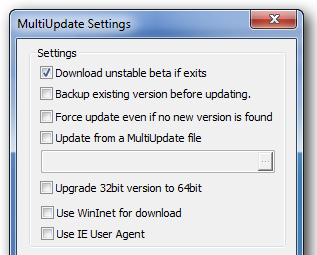
Download beta if exists
This option checks for an unstable beta version and, if one is available, will update Multi Commander with it.
Unstable beta versions are often not fully tested and can contain experimental or unfinished features.
Checking this is normally NOT recommended.
Backup existing version before updating.
This option creates a backup of the current installation before updating, so that you can revert to a previous version if there are problems with the update.
Force Update even if no new version is found
This will force the download of the latest version found and update Multi Commander with it. This can be useful if the current version has been corrupted or if you are running an unstable beta version and want to revert back to the latest stable version.
Update from a MultiUpdate file
If you already have a file containing Multi Commander updates, you can update from this file instead of downloading another.
Upgrade 32-bit version to 64-bit
If you are running a 32-bit version of Multi Commander, you can check this option to force MultiUpdate to upgrade you to the latest stable 64-bit version. This option requires you to be running a 64-bit version of Windows.
Use WinInet for Download
If you have problems downloading an update, try activating this option.
Use IE User Agent
Some corporate networks have restrictions in firewalls that do not allow browsers other than Internet Explorer to communicate with the Internet. Checking this option will force MultiUpdate to download updates by impersonating Internet Explorer.