Path Field
The Path Field serves as an intelligent navigation interface within the Explorer Panel, providing comprehensive path display and interaction capabilities that enable efficient directory navigation through clickable path segments, advanced folder browsing features, and direct path editing functionality. This sophisticated component transforms traditional path navigation into an interactive tool that supports both mouse-based clicking and keyboard-driven path manipulation for optimal workflow efficiency.
Interactive Path Navigation System
Experience advanced path navigation through intelligent clickable segments, sophisticated folder browsing with modifier key combinations, and seamless path editing capabilities. The Path Field provides both visual path representation and powerful navigation shortcuts that streamline directory access and enable rapid location switching within complex file system hierarchies.
Path Field Overview and Interface
The Path Field occupies a strategic position within the Explorer Panel layout (component 5) and provides essential navigation functionality through visual path representation and interactive navigation capabilities that enhance directory browsing efficiency.
Path Display and Navigation Interface

Path Field showing current location with clickable path segments for instant navigation
Core Functionality
- Current Path Display: Shows the complete path of the active Explorer Panel location
- Clickable Segments: Each folder in the path is clickable for immediate navigation
- Visual Hierarchy: Clear visual representation of directory structure and depth
- Instant Navigation: Single-click access to any parent directory level
Interface Integration
- Explorer Panel Sync: Automatically updates to reflect current panel location
- Real-Time Updates: Immediate path changes as navigation occurs
- Visual Feedback: Clear indication of clickable elements and navigation state
- Responsive Design: Adapts to different path lengths and panel widths
Advanced Navigation Features
The Path Field extends basic navigation through sophisticated modifier key combinations that provide advanced folder browsing capabilities and intelligent path navigation features for power users and complex directory structures.
Folder List Navigation
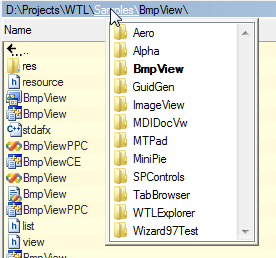
Folder list dropdown showing subfolders available for navigation
Ctrl+Click Folder Browsing
- Modifier Activation: Hold Ctrl while clicking any subfolder in path
- Subfolder List: Displays dropdown list of all subfolders under selected path
- Direct Selection: Choose any subfolder from list for immediate navigation
- Efficient Browsing: Quick access to sibling directories without navigation
Browsing Advantages
- Explore Options: See available subfolders before navigating
- Skip Navigation: Jump directly to target folder without intermediate steps
- Context Awareness: Understand directory structure before movement
- Rapid Exploration: Efficient discovery of directory contents
Intelligent Path Preservation
Shift+Ctrl Advanced Navigation
- Modifier Combination: Hold Shift+Ctrl while clicking subfolder in path
- Relative Path Preservation: Maintains current subdirectory structure
- Smart Navigation: Attempts to replicate current path in new location
- Fallback Behavior: Navigates to closest existing path if exact path unavailable
Advanced Example
From D:\Projects\MyApp\Version_1.0.0\Source\Includes\, Shift+Ctrl+click "MyApp", then select "Version_2.0.0" to navigate to D:\Projects\MyApp\Version_2.0.0\Source\Includes\
Use Cases
- Version Navigation: Switch between project versions while maintaining directory depth
- Parallel Structures: Navigate between similar directory structures
- Development Workflows: Move between branches or versions maintaining context
- Intelligent Fallback: Automatically finds closest existing path when exact match unavailable
Direct Path Editing
The Path Field supports direct text editing capabilities that enable precise path specification, manual navigation to specific locations, and rapid path modification through keyboard input for maximum navigation flexibility.
Editable Path Interface

Path Field in edit mode showing text input for direct path modification
Path Editing Activation
- Double-Click Activation: Double-click empty space in path field to enter edit mode
- Keyboard Shortcut: Ctrl+E forces path field to become editable with focus
- Direct Text Input: Type complete or partial paths for navigation
- Path Validation: Explorer Panel attempts to navigate to entered path
Edit Mode Capabilities
- Complete Path Entry: Enter full paths including drive letters and network locations
- Partial Path Modification: Edit existing path components for quick adjustments
- Environment Variables: Support for environment variable expansion in paths
- Auto-Completion: Intelligent path completion based on existing directories
Advanced Path Entry
- Network Paths: Direct entry of UNC paths for network resource access
- Special Locations: Access to system folders and virtual locations
- Variable Expansion: Support for %VARIABLE% and other path variables
- History Integration: Access to recently visited locations
Keyboard Control and Shortcuts
The Path Field provides comprehensive keyboard support for efficient navigation and path manipulation without requiring mouse interaction, enabling rapid directory navigation through dedicated keyboard shortcuts and editing capabilities.
Path Field Keyboard Shortcuts
| Shortcut | Function |
|---|---|
| Ctrl+E | Force Path Field to editable mode with input focus |
| Ctrl+click | Show subfolder list for selected path segment |
| Shift+Ctrl+click | Navigate with intelligent path preservation |
| Double-click empty space | Enter path editing mode |
| Enter (in edit mode) | Confirm path change and navigate |
| Escape (in edit mode) | Cancel path editing and restore original path |
Keyboard Navigation Benefits
- Rapid Access: Instant path editing without mouse positioning
- Workflow Integration: Seamless integration with keyboard-centric navigation
- Efficiency Focus: Minimize hand movement between keyboard and mouse
- Power User Support: Advanced navigation features accessible via keyboard
Explorer Panel Integration
The Path Field seamlessly integrates with other Explorer Panel components and Multi Commander features to provide a cohesive navigation experience that enhances overall file management efficiency through synchronized updates and cross-component interaction.
Configuration and Customization
Display Options
- Explorer Panel Settings: Configure Path Field appearance and behavior
- Visual Customization: Adjust colors, fonts, and display characteristics
- Behavior Control: Configure click behavior and navigation responses
- Layout Integration: Position and sizing within Explorer Panel layout
Feature Configuration
- Enable/Disable Features: Control availability of advanced navigation modes
- Keyboard Shortcut Customization: Modify default keyboard assignments
- Click Behavior: Configure single-click vs. double-click activation
- Edit Mode Settings: Control path editing behavior and validation
Path Field Mastery
Master the Path Field by utilizing clickable segments for rapid parent directory navigation, leveraging Ctrl+click for folder browsing without navigation, and employing Shift+Ctrl+click for intelligent path preservation across similar directory structures. Remember that Ctrl+E provides instant path editing access, double-clicking empty space enables manual path entry, and the Path Field automatically synchronizes with all navigation activities. Use advanced features for development workflows where maintaining directory depth across project versions or branches significantly enhances productivity.
Related Explorer Panel Features
Enhance your navigation experience with related Explorer Panel components: Explorer Panel Layout, Folder Tree, Command Line Bar, Panel Tabs, Drive Bar, and Favorites.