Explorer Panel - Rule Based File Coloring
The Explorer Panel Rule Based File Coloring system provides sophisticated visual organization capabilities through customizable color rules that automatically apply foreground and background colors to files and folders based on configurable criteria. This advanced visual management system enables users to create multiple color profiles with specialized rule sets, implement intelligent file categorization through color coding, and enhance file management efficiency through immediate visual identification of file types, status conditions, and organizational categories that support complex workflows and information management requirements.
Advanced Visual File Organization System
Experience sophisticated file and folder visualization through rule-based color application that transforms standard file listings into intuitive, color-coded information displays. The File Coloring system enables creation of multiple specialized profiles, intelligent rule prioritization, and comprehensive visual categorization that enhances file management productivity through immediate visual recognition of file types, status conditions, and organizational structures.
Rule Based File Coloring Overview
The Rule Based File Coloring system transforms file management through intelligent color application that provides immediate visual categorization of files and folders based on user-defined criteria, enabling enhanced organization, rapid identification, and improved workflow efficiency through sophisticated visual information management.
Visual Organization Capabilities
Core Coloring Features
- Rule-Based Application: Define custom rules that automatically apply colors based on file attributes
- Multiple Color Profiles: Create and maintain different color schemes for various workflows
- Foreground and Background: Control both text color and background color of files and folders
- Intelligent Prioritization: Rules applied from top to bottom with first match determining color
Advanced Organizational Benefits
- Visual Categorization: Immediate identification of file types, status, and organizational categories
- Workflow Enhancement: Rapid visual scanning and file selection through color coding
- Profile Switching: Quick adaptation to different project requirements through profile changes
- Automation Integration: Programmable profile switching through custom commands and hotkeys
Access and Configuration Methods
The File Coloring system provides multiple access methods through toolbar integration and configuration menu access that enable convenient rule management, profile switching, and system configuration for optimal visual file organization.
Toolbar Access and Control

File Coloring toolbar showing color wheel icon, enable/disable options, and profile selection
Toolbar Components
- Color Wheel Icon: Primary access button that opens the File Coloring Rules Editor
- Enable/Disable Toggle: Quick activation and deactivation of file coloring system
- Profile List: Dropdown showing available color profiles for rapid switching
- Refresh Option: "Refresh file coloring for all files and folders" to reapply rules
Quick Profile Management
- Default Profile: "[Default]" profile available by default for immediate use
- Custom Profiles: User-created profiles appear in dropdown list for selection
- Instant Switching: Select any profile from dropdown for immediate application
- Visual Feedback: Current active profile clearly indicated in toolbar
Configuration Menu Access
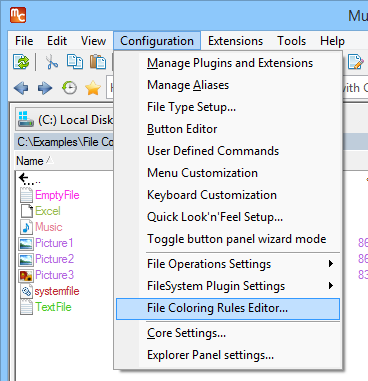
Configuration menu showing File Coloring Rules Editor access option
Alternative Access Method
- Configuration Menu: Access File Coloring Rules Editor through main Configuration menu
- Comprehensive Management: Full rule editing and profile management capabilities
- Settings Integration: File coloring configuration integrated with global settings
- Persistent Access: Always available regardless of toolbar configuration
Access Path Benefits
- Menu Integration: Logical placement within configuration system
- Organized Settings: Part of comprehensive Multi Commander configuration
- Discovery Aid: Menu structure helps users locate coloring features
- Consistent Interface: Matches standard configuration access patterns
File Coloring Rules Editor
The File Coloring Rules Editor provides comprehensive rule creation and management capabilities through an intuitive interface that supports complex rule criteria, priority management, and complete profile organization for sophisticated visual file categorization systems.
Rules Editor Interface
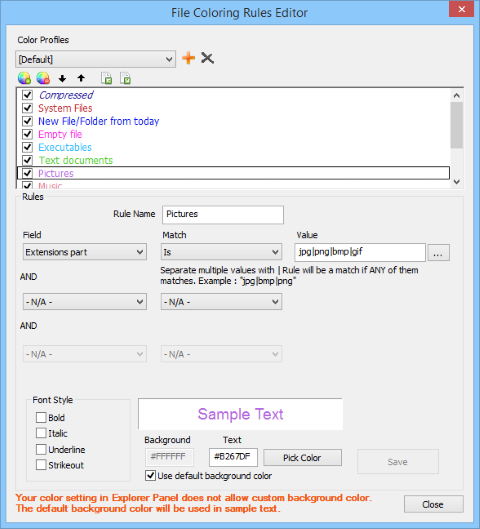
File Coloring Rules Editor showing rule list with color preview and management controls
Editor Capabilities
- Rule Management: Add, remove, and modify existing color rules
- Profile Management: Create, edit, and organize entire color profiles
- Visual Preview: Rule list displays in assigned colors for immediate verification
- Priority Control: Up and Down buttons for rule order management
Rule Processing Logic
- Top-to-Bottom Processing: Rules evaluated in list order from top to bottom
- First Match Wins: First matching rule determines color, subsequent rules ignored
- Conflict Resolution: Rule order critical for handling overlapping criteria
- Priority Management: Use Up/Down buttons to resolve rule conflicts
Rule Criteria and Activation
Multi-Criteria Rule System
- Three Criteria Maximum: Each rule can have up to 3 criteria conditions
- All Must Match: All criteria parts must be true for rule application
- Boolean Logic: AND logic applied across all criteria within single rule
- Comprehensive Matching: File attributes, names, extensions, and properties supported
Rule Activation Control
- Checkbox Control: Enable/disable individual rules through checkboxes
- Temporary Deactivation: Disable rules without deletion for testing
- Active Rule Processing: Only checked rules participate in color application
- Rule Testing: Easy testing through activation/deactivation toggles
Import and Export
Rule Portability
- Export Functionality: Save rules to file for backup or sharing
- Import Capability: Load previously exported rule files
- Selective Export: Choose between all rules or only active rules
- Rule Sharing: Transfer rule sets between Multi Commander installations
Export Options
- All Rules Export: Includes both active and disabled rules
- Active Rules Only: Exports only currently enabled rules
- Configuration Backup: Create backups of complex rule configurations
- Team Distribution: Share standardized color schemes across teams
Visual Examples and Practical Application
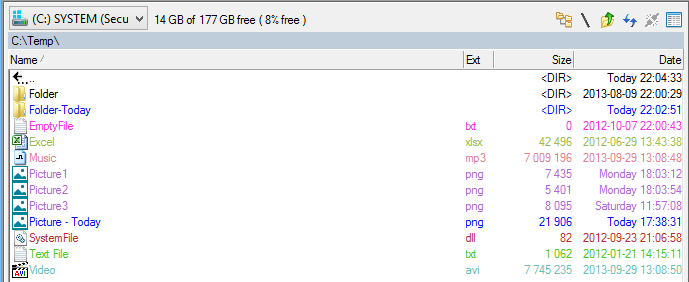
Example of default color profile application showing various file types with different colors
Practical Color Applications
- File Type Identification: Different colors for executables, documents, images, archives
- Status Indication: Special colors for system files, hidden files, read-only files
- Size-Based Coloring: Visual indication of file sizes for storage management
- Date-Based Highlighting: Recent files, old files, or files modified within timeframes
Default Profile Examples
- System Files: Distinctive coloring for system and critical files
- Media Files: Visual grouping of images, videos, and audio files
- Document Types: Office documents, PDFs, and text files with appropriate colors
- Development Files: Source code, configuration, and project files highlighted
Background Coloring Configuration
Background coloring provides enhanced visual impact through complete color control over file and folder display, requiring specific Explorer Panel settings activation to enable background color application alongside foreground text coloring for comprehensive visual organization.
Background Color Requirements
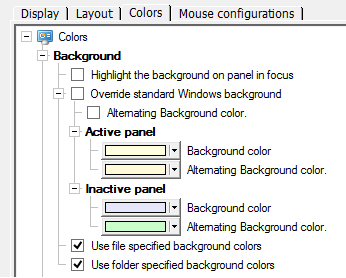
Explorer Panel Settings showing background color options that must be enabled
Required Settings Activation
- "Use file specified background colors": Enable background coloring for files
- "Use folder specified background colors": Enable background coloring for folders
- Independent Control: Files and folders can be configured separately
- Settings Location: Explorer Panel Settings → Visual appearance configuration
Configuration Requirements
- Prerequisite Settings: Background coloring requires explicit activation in settings
- Selective Application: Choose file-only, folder-only, or both background coloring
- Visual Impact: Background colors provide stronger visual distinction than text colors
- Performance Consideration: Background coloring may impact display performance with large directories
Enhanced Visual Results
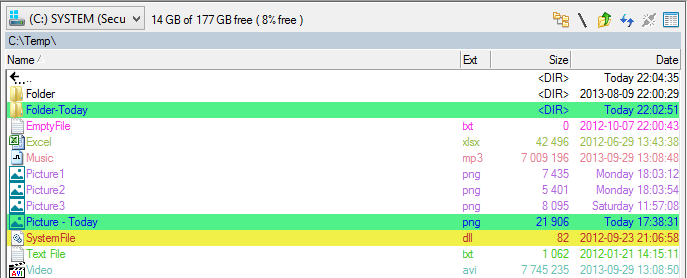
File listing showing enhanced visual impact with both foreground and background coloring applied
Visual Enhancement Benefits
- Stronger Visual Impact: Background colors provide more prominent visual distinction
- Enhanced Categorization: Combined foreground and background colors create sophisticated visual schemes
- Improved Scanning: Background colors enable faster visual scanning of large file lists
- Professional Appearance: Coordinated color schemes create polished, organized interface
Design Considerations
- Color Coordination: Balance foreground and background colors for optimal readability
- Contrast Management: Ensure sufficient contrast between text and background colors
- Visual Hierarchy: Use background colors to establish clear visual priorities
- Accessibility: Consider color vision accessibility when designing color schemes
Automation and Profile Control
The File Coloring system supports automation through user-defined commands that enable programmatic profile switching, hotkey integration, and menu assignment for dynamic color scheme management that adapts to changing workflow requirements and project contexts.
User Defined Commands Integration
Command-Based Profile Control
- MC.Explorer.SetColoringRules: Command for programmatic profile switching
- CustomCommand Type: Create user-defined commands for profile management
- Profile Name Parameter: Specify target profile through "Name" parameter
- Integration Flexibility: Commands can be assigned to hotkeys or menu items
Command Example
MC.Explorer.SetColoringRules Name="MyColorProfile"
Create a CustomCommand with this syntax to switch to "MyColorProfile" color scheme.
Automation Benefits
- Workflow Adaptation: Quickly switch color schemes for different project types
- Context Switching: Adapt visual organization to current task requirements
- Efficiency Enhancement: Eliminate manual profile switching through automation
- Team Coordination: Standardized profile switching across team workflows
File Coloring Mastery
Master Rule Based File Coloring by creating logical color schemes that group related file types, utilizing rule priority ordering with specific rules before general ones, and enabling background coloring in Explorer Panel Settings for enhanced visual impact. Remember that rules are processed top-to-bottom with first match determining color, multiple color profiles enable workflow adaptation, and automation through custom commands provides rapid profile switching via hotkeys and menus. Design color schemes with sufficient contrast for readability, use export/import functionality for backup and sharing, and leverage the three-criteria rule system for sophisticated file categorization that enhances visual file management efficiency.
Related Visual Organization Documentation
Enhance your visual file management with related Explorer Panel features: Customize Columns, Explorer Panel Layout, Explorer Panel Settings, File Selection, Custom Commands, and Keyboard Customization.