Standard Command Bar
Multi Commander's Standard Command Bar provides essential system operations through a streamlined toolbar interface designed for universal file management tasks. This fundamental toolbar delivers core functionality including refresh, clipboard operations, and panel management tools that work consistently across all Multi Commander extensions and panel types, ensuring reliable access to basic operations regardless of your current workflow context.
Universal System Operations
Access essential system-level operations that function across all Multi Commander extensions and panel types. The Standard Command Bar provides the foundation of reliable, consistent operations that every user needs, from basic refresh and clipboard management to advanced panel layout control.
Standard Command Bar Layout and Functionality
The Standard Command Bar operates as a subset of Multi Commander's main toolbar, providing essential operations that maintain functionality across all extensions and panel types with intelligent context-aware enabling and disabling based on current extension capabilities.
Toolbar Layout and Components
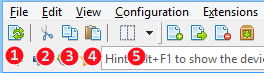
Standard Command Bar showing five essential operations from system refresh to panel management
Command Categories
- 1. System Operations: Refresh command for content updates and panel synchronization
- 2-4. Clipboard Operations: Cut, Copy, and Paste commands for universal content management
- 5. Panel Management: Resize Panel command for layout control and workspace optimization
Extension Compatibility and Control
Dynamic Command Enabling
- Context Awareness: Commands enable/disable based on active extension capabilities
- Universal Support: Core operations work across all compatible extensions
- Visual Feedback: Disabled state indicates unsupported operations
- Intelligent Adaptation: Toolbar responds to panel type and content
Visibility and Access
- Toggle Control: Available via View ? Toolbars ? Standard
- Toolbar Integration: Functions as subset of main toolbar system
- Extension Independence: Operates regardless of specific panel type
- Consistent Interface: Maintains functionality across all Multi Commander modes
System Operations (1)
Essential system-level operations provide fundamental control over panel content and display state, ensuring users can maintain current and accurate information in their workspace.
1. Refresh
Content Synchronization
- Function: Refreshes the content in the active panel
- Scope: Updates current panel display to reflect file system changes
- Real-Time Updates: Ensures content accuracy after external modifications
- Extension Compatibility: Works with all panel types and extensions
Refresh Capabilities
- File System Sync: Detects new, modified, or deleted files and folders
- Network Updates: Refreshes network location contents
- Archive Content: Updates archive file listings when supported
- Metadata Updates: Refreshes file properties and extended information
Clipboard Operations (2-4)
Universal clipboard management provides seamless integration with Windows clipboard system, enabling efficient content transfer between Multi Commander and external applications as well as within Multi Commander itself.
2. Cut
Cut Operation
- Function: Cuts the selected content to the clipboard
- Move Preparation: Prepares items for move operation via clipboard
- Content Types: Supports files, folders, text, and extension-specific content
- Visual Indication: Selected items show cut state until paste operation
3. Copy
Copy Operation
- Function: Copies the selected content to the clipboard
- Duplication Preparation: Prepares items for copy operation via clipboard
- Universal Compatibility: Works with Windows clipboard system
- Multi-Format Support: Handles various content types and formats
4. Paste
Paste Operation
- Function: Pastes the clipboard content into the active panel
- Operation Completion: Executes cut or copy operations from clipboard
- Context Sensitivity: Adapts paste behavior to current panel type
- Error Handling: Manages conflicts and invalid paste operations gracefully
Panel Management (5)
Advanced panel layout control provides flexible workspace management through intelligent splitting and resizing capabilities that adapt to user workflow requirements and screen real estate optimization.
5. Resize Panel
Layout Control Functions
- Primary Function: Click icon directly for instant 50/50 panel split
- Advanced Options: Dropdown menu provides multiple split ratio selections
- Workspace Optimization: Adapt panel sizes to current task requirements
- Visual Efficiency: Maximize use of available screen space
Split Configuration Options
- Equal Split (50/50): Balanced view for dual-panel operations
- Left Focus (75/25): Emphasize left panel with right panel reference
- Right Focus (25/75): Emphasize right panel with left panel reference
- Single Panel Views: Full-width operation when needed
Keyboard Integration and Shortcuts
The Standard Command Bar integrates seamlessly with Multi Commander's keyboard shortcut system, providing alternative access methods for efficient operation.
Standard Keyboard Shortcuts
Essential Shortcuts
| Operation | Commander Style | Explorer Style |
|---|---|---|
| Refresh | F2 | F5 |
| Cut | Ctrl+X | Ctrl+X |
| Copy | Ctrl+C | Ctrl+C |
| Paste | Ctrl+V | Ctrl+V |
Note: Keyboard shortcuts provide the same functionality as toolbar buttons and often offer faster access for experienced users.
Standard Command Bar Efficiency
Maximize the Standard Command Bar's effectiveness by understanding its universal nature: use Refresh (1) to maintain current information, leverage clipboard operations (2-4) for seamless content transfer between applications and panels, and utilize Resize Panel (5) to optimize your workspace layout for specific tasks. This foundation of essential operations supports all advanced Multi Commander workflows while providing reliable functionality across every extension and panel type.
Related Interface Components
Enhance your toolbar experience with related interface elements: File Commands Bar, Command Line Bar, Quick Launch Bar, and Keyboard Customization.