Select/Unselect Files and Folders
Multi Commander's comprehensive Selection Management System provides powerful tools for precisely controlling file and folder selections through filters, patterns, comparisons, and memory operations. These advanced selection capabilities enable efficient batch operations, intelligent folder comparisons, and sophisticated file management workflows that go far beyond basic manual selection.
Advanced Selection Control
Transform how you work with files through intelligent selection patterns, cross-panel comparisons, and persistent selection management. From simple wildcard filters to sophisticated folder synchronization analysis, Multi Commander's selection system adapts to your workflow needs.
Selection System Overview
Multi Commander's selection system operates through the Edit menu, providing a comprehensive suite of tools for managing file and folder selections with precision and efficiency.
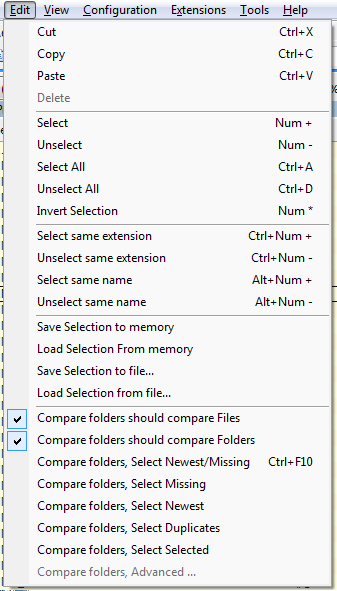
Edit menu selection commands for comprehensive file and folder management
Selection Categories
Basic Selection Operations
- Select/Unselect: Pattern-based selection using wildcards
- Select All/None: Complete selection control
- Invert Selection: Reverse current selection state
- Same Extension/Name: Pattern matching based on focused file
Advanced Selection Tools
- Filter-Based: Complex wildcard patterns for precise selection
- Memory Operations: Save and restore selection states
- File Operations: Persistent selection lists across sessions
- Cross-Panel: Intelligent folder comparison selections
Filter-Based Selection
The Select and Unselect filter dialogs provide powerful pattern matching capabilities for precise file and folder selection control using wildcard expressions and multiple filter criteria.
Wildcard Filter System
Basic Filter Syntax
Use standard wildcard expressions to create powerful selection patterns:
- Asterisk (*): Matches any number of characters
- Question Mark (?): Matches any single character
- Brackets ([]): Matches any character within the brackets
- Multiple Filters: Separate multiple patterns with spaces
Filter Examples
| Filter Pattern | Selection Result |
|---|---|
*.jpg *.png |
All JPEG and PNG image files |
backup_*.zip |
All ZIP files starting with "backup_" |
report_????.pdf |
PDF files like "report_2023.pdf" (4 character suffix) |
*[0-9].txt |
Text files ending with a number |
temp* *.tmp *.bak |
All temporary and backup files |
Advanced Filter Techniques
- Extension Groups:
*.doc *.docx *.pdffor document files - Date Patterns:
*2024* *2023*for year-specific files - Size Categories: Combine with file properties for complex selections
- Project Patterns:
project_* draft_*for workflow-based selection
Selection Methods
Access Points
- Edit Menu: Select and Unselect options
- Toolbar Buttons: Quick access to expand/shrink selection
- Right-Click Toolbar: Dynamic selection options
- Keyboard Shortcuts: Configurable hotkeys for common patterns
Context-Aware Options
- Same Extension: Auto-detect from focused file
- Same Name: Select files with identical names
- Dynamic Patterns: Generated from current folder content
- Custom Presets: User-defined filter collections
Selection Memory and File Operations
Multi Commander provides sophisticated selection persistence through both temporary memory storage and permanent file-based selection management, enabling complex workflow scenarios and reproducible operations.
Memory Operations
Temporary Selection Storage
Memory-based operations provide quick selection backup and restoration within the current session:
- Save Selection to Memory: Store current selection internally
- Load Selection from Memory: Restore previously saved selection
- Session Scope: Memory selections persist until Multi Commander closes
- Quick Operations: No file I/O overhead for rapid workflows
Practical Applications
- Operation Backup: Save selection before risky operations
- Multi-Step Workflows: Preserve selections between operations
- Quick Comparisons: Switch between different selection sets
- Undo Capability: Restore selections after accidental changes
File-Based Operations
Persistent Selection Management
File-based operations enable long-term selection storage and cross-session workflows:
- Save Selection to File: Create permanent selection lists
- Load Selection from File: Restore selections from saved files
- Cross-Session Persistence: Selections survive Multi Commander restarts
- Shareable Lists: Transfer selections between users or systems
File Format Flexibility
- Exact Matches: One filename per line for precise selection
- Filter Patterns: Wildcard expressions for dynamic selection
- Mixed Format: Combine exact names and patterns in single file
- Manual Creation: Create selection files in any text editor
Custom Command Integration
Selection Commands for Automation
Integrate selection operations into custom commands and scripts for advanced automation:
// Save current selection to file
MC.Explorer.Selection.SaveSelectionToFile FILENAME="backup_selection.txt"
// Load selection from file
MC.Explorer.Selection.LoadSelectionFromFile FILENAME="project_files.txt"
// Load selection from clipboard content
MC.Explorer.Selection.LoadSelectionFromClipboard
// Select files using custom pattern
MC.Explorer.Selection.Select FILTER="*.log *.tmp" REGEXP=0Automation Scenarios
- Automated backup workflows
- Batch processing pipelines
- Quality assurance procedures
- Archive management tasks
- Deployment preparation
- File validation routines
- Synchronization processes
- Maintenance operations
- Report generation
- Compliance checking
- Content organization
- Migration planning
Folder Comparison Operations
Multi Commander's folder comparison system provides intelligent analysis of file and folder differences between panels, enabling sophisticated synchronization, backup validation, and content management workflows.
Comparison Operations
Available Comparison Types
| Operation | Selection Behavior |
|---|---|
| Select Newest/Missing | Selects files that are missing from the other panel OR files that exist in both panels but are newer |
| Select Missing | Selects only files that are completely missing from the opposite panel |
| Select Newest | Finds files that exist in both panels and selects only the newer version |
| Select Duplicates | Selects files that exist in both panels (regardless of modification date) |
| Select Selected | Mirrors current selection: files selected in source panel are also selected in target panel if they exist |
| Advanced Comparison | Custom comparison using date, size, content, and profile-based criteria |
Comparison Configuration
- Files Only: Compare folder should compare files (checkbox option)
- Folders Only: Compare folder should compare subfolders (checkbox option)
- Mixed Mode: Both files and folders included in comparison
- Recursive Comparison: Include subdirectory contents in analysis
Advanced Comparison Features
Comparison Criteria
Date-Based Comparison
- Modification time analysis
- Creation date differences
- Access time considerations
- Timestamp tolerance settings
Size-Based Comparison
- File size differences
- Folder size analysis
- Size threshold settings
- Byte-level accuracy
Content-Based Comparison
- Binary content comparison
- Checksum validation
- Hash-based analysis
- Deep content verification
Comparison Profiles
Pre-configured comparison profiles for common scenarios:
- Quick Sync: Date and size-based comparison for fast synchronization
- Backup Validation: Comprehensive comparison including content verification
- Development Sync: Focus on recently modified files
- Archive Comparison: Deep analysis for data integrity verification
Advanced Selection Operations
Beyond basic selection and comparison, Multi Commander provides specialized selection tools for complex file management scenarios and workflow optimization.
Specialized Selection Tools
Pattern-Based Selection
- Same Extension: Auto-select files matching the focused file's extension
- Same Name: Select files with identical names (different extensions)
- Oldest by Name: Select oldest files based on naming patterns
- Version Selection: Identify oldest duplicates based on version numbers
Dynamic Selection Methods
- Context-Aware Patterns: Generated from current folder content
- Right-Click Toolbar: Dynamic options based on visible files
- Extension Detection: Automatic pattern recognition
- Content Analysis: Selection based on file properties
Performance Optimization
Efficient Operations
- Incremental Selection: Build complex selections step by step
- Memory Caching: Fast access to frequently used patterns
- Batch Processing: Optimize for large file collections
- Background Analysis: Non-blocking comparison operations
Workflow Integration
- Command Chaining: Combine selection with file operations
- Script Integration: Automate complex selection scenarios
- Profile Management: Save and reuse comparison configurations
- Hotkey Assignment: Quick access to common selection patterns
Advanced Selection Strategy
Master Multi Commander's selection system by combining multiple techniques: start with filter-based patterns to identify candidate files, use folder comparison to refine selections based on differences, save complex selections to memory for immediate reuse, and create permanent selection files for recurring workflows. This layered approach transforms complex file management tasks into simple, repeatable operations.
Related File Management Tools
Enhance your selection workflows with related features: Custom Commands Reference, File Search, and Multi-Rename Tool.