Extensions and Plug-ins
Multi Commander's power and flexibility stem from its sophisticated extension and plug-in architecture. This modular design allows Multi Commander to be lightweight yet incredibly capable, enabling users to customize their experience and developers to extend functionality without modifying the core application.
Architecture Overview
The extension system is built around a clean separation of concerns:
- Core Application: Provides the main framework and user interface
- Built-in Extensions: Essential functionality integrated directly into Multi Commander
- External Plug-ins: Additional functionality provided as separate DLL files
- Third-party Extensions: Community and commercial extensions that extend capabilities
This architecture enables Multi Commander to grow with new features easily while maintaining stability and performance. It also allows other developers to create specialized plug-ins to extend Multi Commander's capabilities for specific use cases.
Managing Extensions
Extension Manager
Access the Extension Manager through Configuration → Manage Plug-ins and Extensions to enable, disable, and configure all extensions and plug-ins.
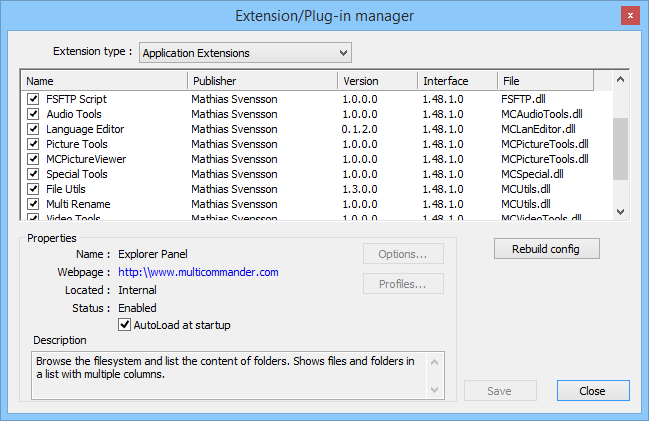
The Extension Manager allows you to control which extensions are active and configure their settings
The Extension Manager provides a centralized interface to:
- Enable/Disable Extensions: Turn functionality on or off as needed
- Configure Settings: Adjust extension-specific parameters
- View Dependencies: Understand relationships between extensions
- Monitor Performance: See resource usage and impact
- Install New Extensions: Add third-party or custom extensions
Types of Extensions and Plug-ins
Multi Commander supports four distinct types of extensions, each serving specific purposes:
Application Extensions
Purpose: Create new user interface components and functionality
Capabilities:
- Create new tabs with custom GUI interfaces
- Add menu items and toolbar buttons
- Define custom commands and hotkeys
- Interact with the core application
- Integrate with other extensions
FileSystem Plug-ins
Purpose: Provide access to different types of data sources as filesystems
Capabilities:
- Browse archives as if they were folders
- Access network resources (FTP, SFTP)
- Navigate non-file data (Windows Registry)
- Support portable devices
- Create virtual filesystem views
File Operations Plug-ins
Purpose: Enhance and modify file copy/move operations
Capabilities:
- Modify file destinations during operations
- Transform data during transfer
- Add post-operation processing
- Implement custom file handling logic
- Integrate with external tools
FileProperties Plug-ins
Purpose: Extract and display additional file information in columns
Capabilities:
- Add custom columns to the Explorer Panel
- Extract metadata from various file types
- Display specialized information
- Support sorting and filtering
- Integrate with other data sources
Built-in Application Extensions
Multi Commander includes several powerful built-in extensions that showcase the system's capabilities:
MultiFileViewer
Advanced file viewer with syntax highlighting, clickable links, and support for large files with minimal memory usage.
File Search
Comprehensive search functionality with caching, virtual folders, and advanced filtering capabilities.
MultiTools
Collection of utilities including ChkSum for creating and verifying MD5/SFV checksums and other file tools.
FileSystem Plug-in Examples
Multi Commander's filesystem support demonstrates the power of the plug-in architecture:
Archive Support
- Zip: Full read/write support
- 7-Zip: Advanced compression formats
- RAR: Read-only support
- Tar/Gz: Unix archive formats
Network Protocols
- FTP: Traditional file transfer
- SFTP: Secure file transfer over SSH
- WPD: Portable devices (phones, tablets)
- Network Shares: SMB/CIFS support
FS-Registry
Browse and edit the Windows Registry as if it were a filesystem, enabling operations like copying registry keys between locations.
Favorites
Virtual filesystem for quick access to frequently used locations and resources.
File Operations Plug-in Examples
These plug-ins enhance standard file operations with intelligent automation:
AutoSort
Automatically sorts copied files into A-Z folders at the destination, perfect for organizing large file collections.
Auto Unpack
Automatically extracts contents of archives during copy operations instead of copying the archive file itself.
Content Copy
Copies the contents of selected folders without creating the folder structure, useful for merging multiple folders.
FileProperties Plug-in Examples
These plug-ins add specialized columns to display additional file information:
Picture Properties
Displays image dimensions, EXIF metadata, GPS coordinates, camera settings, and creation dates for photo files.
Registry Data
When browsing the Windows Registry, adds a 'Data' column showing the actual values stored in registry entries.
Configuration and Virtual FileSystem Setup
File Extension Mapping
Virtual FileSystem plug-ins can be configured to handle specific file extensions automatically. This configuration determines which plug-in is used when you navigate into a file:
- .zip files → Zip FileSystem plug-in
- .rar files → RAR FileSystem plug-in
- .7z files → 7-Zip FileSystem plug-in
- Custom extensions → User-defined plug-ins
These mappings can be customized in the Extension Manager to suit your specific needs. For detailed information about virtual filesystem configuration, see the Virtual FileSystem documentation.
Third-Party Extension Development
SDK Availability
Multi Commander provides a comprehensive Software Development Kit (SDK) for creating custom extensions:
- Complete Documentation: Detailed guides and API reference
- Sample Code: Working examples for all extension types
- Development Tools: Headers, libraries, and debugging support
- Community Support: Active developer forums and assistance
Getting the SDK
The Multi Commander SDK is available for download from:
- GitHub Repository - Latest version with examples
- Multi Commander Forum - Discussion and support
Extension Development Benefits
- No Core Modification: Extensions run in isolation without affecting core stability
- Full API Access: Interact with all Multi Commander subsystems
- Event System: Respond to user actions and system events
- Resource Management: Automatic memory and resource cleanup
- Configuration Integration: Extensions can have their own settings panels
Best Practices for Extension Management
Security Considerations
- Trust Sources: Only install extensions from trusted developers and official sources
- Review Permissions: Understand what system access extensions require
- Backup Settings: Save your configuration before installing new extensions
- Isolate Testing: Use portable installations for testing untrusted extensions
Troubleshooting Extensions
- Check extension compatibility with your Multi Commander version
- Verify all required dependencies are installed
- Try disabling other extensions to identify conflicts
- Check the log window for detailed error messages
- Reinstall the extension from a clean source
- Ensure Multi Commander has write permissions to the configuration folder
- Check if the extension is properly registered in the Extension Manager
- Try running Multi Commander as administrator temporarily
- Verify the configuration folder is not read-only
- Reset extension settings to defaults and reconfigure
- Use the Extension Manager to identify resource-heavy extensions
- Disable extensions you don't actively use
- Check for extension updates that may include performance improvements
- Consider alternative extensions that provide similar functionality
- Monitor system resources during heavy file operations
Need Help?
For extension development questions or troubleshooting, visit the Multi Commander Forum where the community and developers can provide assistance. Include details about your system, Multi Commander version, and specific extensions when reporting issues.