Alias Management System
Multi Commander's Alias Management System provides powerful command-line efficiency through intelligent abbreviation expansion that transforms complex commands into simple, memorable shortcuts. This sophisticated text expansion system enables rapid command execution by automatically expanding user-defined aliases into complete commands, paths, or operations, dramatically reducing typing while maintaining the full functionality of Multi Commander's command-line interface.
Command Line Efficiency Enhancement
Experience streamlined command-line operations through intelligent alias expansion that transforms lengthy commands into single-word shortcuts. The Alias Management System integrates seamlessly with Multi Commander's command-line interface to provide instant access to frequently used commands, complex paths, and sophisticated operations while preserving all original functionality and maintaining parameter support for maximum flexibility and productivity.
Alias System Overview
Aliases provide intelligent command-line abbreviation that automatically expands short, memorable keywords into complete commands, paths, or complex operations, enabling rapid execution of frequently used tasks while maintaining full parameter support and functionality.
How Alias Expansion Works
Alias Processing Mechanism
1. Alias Definition
- Keyword Creation: Define short, memorable abbreviations for complex commands
- Target Assignment: Associate aliases with complete commands, paths, or operations
- Parameter Support: Enable parameter passing through to expanded commands
- Special Prefixes: Use prefixes for advanced functionality and command types
2. Command Line Recognition
- Automatic Detection: System recognizes alias keywords during command-line input
- Expansion Process: Aliases replaced with full commands before execution
- Parameter Preservation: Additional parameters appended to expanded commands
- Context Awareness: Expansion considers current working directory and state
3. Command Execution
- Seamless Operation: Expanded commands execute as if typed in full
- Full Functionality: All original command capabilities preserved
- Error Handling: Clear feedback for invalid aliases or expansions
- Performance Optimization: Instant expansion with no execution delay
Key Benefits of Alias System
- Typing Efficiency: Reduce complex commands to simple, memorable keywords
- Error Reduction: Eliminate typing mistakes in frequently used commands
- Workflow Acceleration: Instant access to sophisticated operations
- Memory Aid: Easy-to-remember shortcuts for complex file management tasks
Command Line Power
Aliases transform the command line from a typing challenge into an efficiency powerhouse, enabling rapid execution of complex operations through simple, memorable abbreviations.
Basic Alias Expansion Example
Simple Command Expansion
Alias Definition:
Alias: n
Expands to: notepad.exe
Command Line Usage:
Type: n mytext.txt
Executes: notepad.exe mytext.txt
Result: Opens mytext.txt in Notepad instantly with minimal typing
Parameter Passing Demonstration
- Automatic Appending: Everything typed after the alias becomes parameters for the expanded command
- Multiple Parameters: Support for complex parameter combinations and switches
- Path Handling: Intelligent handling of file paths and special characters
- Flexible Usage: Same alias works with different parameters for various scenarios
Alias Manager Interface
The Alias Manager provides a comprehensive interface for creating, editing, and organizing command-line aliases with advanced features for different alias types, parameter handling, and integration with Multi Commander's User Defined Commands system.
Alias Manager Access and Interface
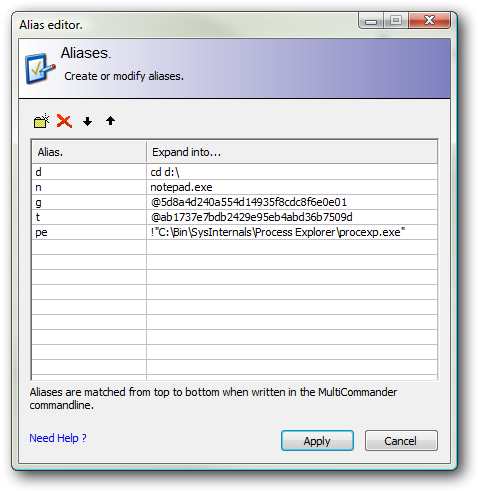
Alias Manager interface accessible through Configuration menu for comprehensive alias management
Alias Manager Access
- Menu Location: Access through Configuration → Alias Manager in the main menu
- Centralized Management: Single interface for all alias creation, editing, and organization
- Real-Time Updates: Changes take effect immediately without restart requirement
- Import/Export: Backup and share alias configurations across installations
Interface Components
- Alias List: Comprehensive view of all defined aliases with sorting capabilities
- Alias Field: Short keyword or abbreviation that triggers expansion
- Expand Into Field: Target command, path, or operation for expansion
- Description Field: Optional documentation for alias purpose and usage
- Add/Remove Buttons: Create new aliases or delete existing ones
- Edit Controls: Modify existing alias definitions and properties
- Validation System: Real-time checking for alias conflicts and syntax errors
- Testing Interface: Preview alias expansion before saving changes
Best Practices for Alias Creation
- Short and Memorable: Use brief, intuitive abbreviations that are easy to remember
- Consistent Patterns: Develop naming conventions for related aliases (e.g., 'np' for Notepad, 'ps' for PowerShell)
- Avoid Conflicts: Ensure aliases don't conflict with existing system commands
- Documentation: Use description fields to document complex aliases for future reference
Advanced Alias Features and Special Prefixes
The Alias System supports advanced functionality through special prefixes and integration features that enable User Defined Command execution, forced file launching, and sophisticated command routing for enhanced workflow automation.
User Defined Command Integration
@ Prefix for UDC Execution
- Syntax: Prefix expansion text with "@" followed by User Defined Command unique ID
- Direct Execution: Runs User Defined Commands directly from command line
- Parameter Passing: Command parameters passed through to User Defined Command
- Advanced Integration: Access to full Multi Commander command system through aliases
UDC Alias Example
User Defined Command Alias
Alias: backup
Expand Into: @8c83a15a69394bd3a0ad4ba3a58515a0Usage: Type backup to execute the specific User Defined Command
Benefits of UDC Integration
- Complex Operations: Execute sophisticated Multi Commander operations with simple aliases
- Workflow Automation: Trigger complex file management workflows instantly
- Parameter Support: Pass dynamic parameters to User Defined Commands
- System Integration: Bridge command line with advanced Multi Commander functionality
Forced File Execution
! Prefix for Shell Execution
- Syntax: Prefix expansion text with "!" to force Windows Shell execution
- Direct Launching: Launches applications directly instead of navigating to file location
- Override Behavior: Overrides default file focus behavior for executable files
- Shell Integration: Utilizes Windows Shell for proper application launching
Forced Execution Example
Process Explorer Alias
Alias: pe
Expand Into: !C:\Tools\ProcExp\procexp.exeResult: Launches Process Explorer directly instead of navigating to file
Use Cases for Forced Execution
- Tool Launching: Quick access to utilities and applications from command line
- System Applications: Direct execution of system tools and administrative utilities
- Script Execution: Run batch files and scripts without file navigation
- Override Navigation: Force execution when default behavior would navigate to file
Execution Behavior Comparison
Without ! Prefix:
Navigates to file location and sets focus to the executable file
With ! Prefix:
Launches the application directly using Windows Shell
Quick Alias Creation Commands
Multi Commander provides built-in quick commands for rapid alias creation directly from the command line, enabling instant alias definition without accessing the Alias Manager interface for maximum efficiency during active workflows.
Command Line Alias Creation
Built-in Quick Commands
alias Command - Custom Alias Creation
Syntax:
alias <alias>=<expand into>Example:
alias pic=E:\MyPictures- Direct Definition: Create aliases without opening Alias Manager
- Immediate Availability: Aliases ready for use instantly after creation
- Custom Targets: Specify any command, path, or operation as expansion target
- Workflow Integration: Create aliases during active file management sessions
alias2 Command - Current Path Alias
Syntax:
alias2 <alias>Example (when in E:\MyPictures):
alias2 pic- Context-Aware: Automatically uses current directory as expansion target
- Navigation Shortcuts: Quickly create path aliases for frequently visited directories
- Instant Access: Create location shortcuts while browsing file system
- Dynamic Creation: Build navigation aliases during exploration workflows
Quick Command Practical Usage
| Scenario | Quick Command | Result |
|---|---|---|
| Create Tool Shortcut | alias np=notepad.exe |
Type 'np' to launch Notepad |
| Quick Path Access | alias docs=C:\Users\John\Documents |
Type 'docs' to navigate to Documents |
| Current Directory Bookmark | alias2 work (in project folder) |
Type 'work' to return to current location |
| Complex Command Shortcut | alias search=findstr /s /i |
Type 'search pattern *.txt' for file search |
| Network Path Alias | alias server=\\server\share\folder |
Type 'server' to access network location |
Practical Alias Examples and Use Cases
Real-world alias configurations demonstrate the power and flexibility of the Alias System across different user scenarios, from basic file management to advanced system administration and development workflows.
Navigation and Path Aliases
Essential Path Shortcuts
docs = C:\Users\%USERNAME%\Documents
dl = C:\Users\%USERNAME%\Downloads
desk = C:\Users\%USERNAME%\Desktop
pics = C:\Users\%USERNAME%\Pictures
temp = C:\Temp
tools = C:\Tools
proj = D:\ProjectsNetwork and Remote Paths
server = \\fileserver\shared
backup = \\backup-server\daily
archive = \\archive\company-data
home = \\home-nas\personalDynamic Path Usage
- Instant Navigation: Type alias name to navigate immediately
- Relative Operations: Use with file operations (copy, move, etc.)
- Cross-Drive Access: Quick access to different drives and partitions
- Network Efficiency: Eliminate UNC path typing for network resources
Application and Tool Aliases
Common Application Shortcuts
np = notepad.exe
ps = powershell.exe
cmd = cmd.exe
calc = calc.exe
paint = mspaint.exe
code = !C:\Program Files\VS Code\Code.exeDevelopment and System Tools
git = !C:\Program Files\Git\bin\git.exe
py = !C:\Python39\python.exe
node = !C:\Program Files\nodejs\node.exe
docker = !C:\Program Files\Docker\docker.exe
wireshark = !"C:\Program Files\Wireshark\Wireshark.exe"Advanced Tool Integration
- Parameter Support: Pass command-line arguments to applications
- Path Handling: Proper quoting for paths with spaces
- Environment Integration: Work with system PATH and environment variables
- Development Workflow: Quick access to compilers, interpreters, and tools
Advanced Alias Configurations
Complex Command Aliases
| Alias | Expansion | Description and Usage |
|---|---|---|
search |
findstr /s /i |
Search text in files: search "pattern" *.txt |
backup |
@8c83a15a69394bd3a0ad4ba3a58515a0 |
Execute User Defined backup command with parameters |
web |
!C:\Program Files\Google\Chrome\chrome.exe |
Launch Chrome: web https://example.com |
edit |
!C:\Program Files\Notepad++\notepad++.exe |
Open files in Notepad++: edit config.ini |
compare |
!C:\Program Files\Beyond Compare\BCompare.exe |
File comparison: compare file1.txt file2.txt |
zip |
!C:\Program Files\7-Zip\7z.exe a |
Create archives: zip backup.zip folder\ |
Professional Workflow Examples
System Administration
services = !services.msc
regedit = !regedit.exe
eventvwr = !eventvwr.msc
perfmon = !perfmon.exe
taskmgr = !taskmgr.exeDevelopment Environment
vs = !"C:\Program Files\Visual Studio\devenv.exe"
build = msbuild.exe
test = dotnet test
deploy = @deployment-command-id
debug = !C:\Tools\Debugger\debugger.exeAlias System Mastery
Master the Alias System by creating strategic shortcuts for frequently used commands and paths, utilizing special prefixes (@) for User Defined Command integration and (!) for forced execution, and leveraging quick commands (alias/alias2) for instant alias creation during active workflows. Remember that effective aliases are short, memorable, and follow consistent naming patterns while avoiding conflicts with system commands. Use the Alias Manager for complex configurations and maintain regular cleanup to ensure optimal performance and organization. This powerful system transforms command-line efficiency by eliminating repetitive typing and providing instant access to sophisticated operations through simple, memorable abbreviations.
Related Command Line and Automation Documentation
Enhance your command-line efficiency with related Multi Commander features: Command Line Bar, User Defined Commands, Custom Commands, Keyboard Customization, Quick Launch Bar, and Button Panel.