Upgrading Multi Commander
Multi Commander offers multiple convenient ways to keep your installation up-to-date with the latest features, improvements, and security fixes. Whether you prefer automatic updates or manual control, there's an upgrade method that suits your needs.
Update Methods Overview
Automatic Update Tool
Recommended for most users
- Built-in update checking
- One-click update process
- Works for both installed and portable versions
- Supports beta versions (optional)
- Preserves all settings and configuration
Manual Installer Update
For advanced users or custom installations
- Full control over the update process
- Can change installation options
- Useful for silent/automated deployments
- Same installer parameters as fresh installation
- Option to uninstall previous version
Automatic Update Tool (MultiUpdate)
How It Works
Multi Commander includes a sophisticated update system that makes keeping your installation current effortless:
- Startup Check: When Multi Commander starts, it automatically checks for newer versions (if enabled)
- Smart Detection: The system knows your current version and edition (32-bit/64-bit, installed/portable)
- Secure Download: Updates are downloaded directly from official servers with integrity verification
- Seamless Replacement: Only changed files are updated, preserving your settings and configuration
Accessing the Update Tool
There are several ways to check for and install updates:
At Startup
Multi Commander automatically checks for updates when it starts and prompts you if a new version is available.
From Menu
Go to Help → Check for Updates to manually check for available updates.
Launch Tool
Use Help → Launch MultiUpdate to open the update tool directly for advanced options.
Manual Update Tool Execution
You can also run the update tool independently by executing MultiUpdate.exe from your Multi Commander installation folder. This is useful for:
- Updating when Multi Commander isn't running
- Accessing advanced update options
- Troubleshooting update issues
- Batch/automated update scenarios
Important: Closing Multi Commander Before Updates
Critical Step: Ensure Multi Commander is Fully Closed
The update tool cannot replace files that are currently in use. Before running updates:
- Close all Multi Commander windows - Don't just minimize them
- Check the system tray - If you've configured Multi Commander to minimize to the system tray, it may still be running even after closing windows
- Properly exit from tray: Right-click the tray icon and select "Close Multi Commander" to fully terminate the application
- Verify closure: Check Task Manager if you're unsure whether the process has ended
Beta Version Support
The update tool can optionally download and install beta versions, allowing you to:
- Test new features before official release
- Help with development by providing feedback
- Access cutting-edge improvements
- Easily revert to stable versions when needed
Beta Version Considerations
Beta versions may contain experimental features and could be less stable than official releases. Use them in non-critical environments and always back up important data before upgrading to beta versions.
Advanced Update Options
The MultiUpdate tool includes several advanced configuration options:
- Proxy Support: Configure proxy settings for corporate environments
- Download Location: Specify alternative download sources
- Verification Settings: Control integrity checking and validation
- Retry Behavior: Configure timeout and retry settings for slow connections
- Notification Preferences: Control when and how update notifications appear
For detailed information about these advanced features, see the MultiUpdate documentation.
Manual Installer Updates
When to Use Manual Updates
Manual installer updates are ideal for:
- Situations where the automatic update tool encounters issues
- Changing installation options (user vs. all users, installation path)
- Corporate deployments requiring specific control
- Installing on systems without internet access (using pre-downloaded installers)
- Performing clean installations while preserving settings
Update Process
When you run a newer installer on a system with Multi Commander already installed:
- Detection: The installer automatically detects the existing installation
- Options Presented: You'll see a dialog with two main choices
- Process Selection: Choose your preferred upgrade method
- Execution: The installer handles the rest automatically
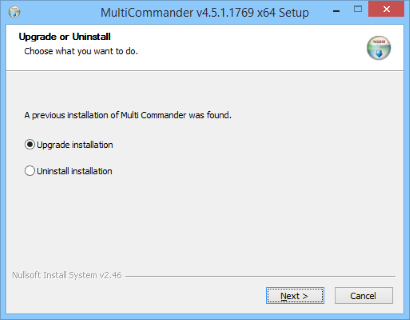
Upgrade Options Explained
Upgrade Installation (Recommended)
- Replaces existing files with newer versions
- Preserves all your settings and configuration
- Maintains current installation location
- Keeps user customizations intact
- Fastest and safest upgrade method
Uninstall Installation
- Completely removes the existing installation
- Performs a fresh installation afterward
- May require reconfiguration
- Useful for troubleshooting installation issues
- Clean slate approach
Silent Updates
For automated environments, you can perform silent updates using the same command-line parameters as installation:
# Silent upgrade keeping current settings
MultiCommander_x64_(version).exe /S /PrevInstall=Upgrade /Kill=Auto
# Silent upgrade with custom path
MultiCommander_x64_(version).exe /S /D="C:\Tools\MultiCommander" /PrevInstall=Upgrade /InstallMode=All /Kill=AutoPortable Version Updates
Simple Extraction Method
Updating portable versions is straightforward:
- Download the latest portable version
- Extract the new version over your existing installation
- Overwrite when prompted (your settings are stored separately)
- Start Multi Commander - your settings will be preserved
Settings Preservation
The portable version stores settings in a Config subfolder within the application directory. These settings are automatically preserved when you extract newer versions over the existing installation.
Safe Update Process
Both automatic and manual update methods are designed to be safe and preserve your configuration. However, it's always good practice to back up your settings before major updates, especially when using beta versions.
Update Best Practices
Before Updating
- Close Multi Commander completely (including system tray)
- Backup important settings if using beta versions
- Save any ongoing work in connected applications
- Note your current version in case you need to rollback
After Updating
- Restart Multi Commander to ensure all components load correctly
- Verify your settings are intact and functioning
- Test key features you rely on daily
- Check the changelog for new features and improvements
Corporate Environments
For enterprise deployments:
- Test updates in a controlled environment first
- Use silent installation parameters for automated deployment
- Consider using manual updates for better control
- Document and standardize your update procedures
- Configure proxy settings if required
Troubleshooting Updates
- Ensure Multi Commander is completely closed
- Check system tray for running instances
- Use Task Manager to verify no MultiCommander.exe processes are running
- Restart your computer if processes won't terminate
- Try using the installer with
/Kill=Autoparameter
- Check your internet connection
- Configure proxy settings in MultiUpdate if behind a corporate firewall
- Try updating at a different time (server may be busy)
- Download the installer manually from the website
- Check antivirus software isn't blocking the download
- Check if Multi Commander is looking in the correct configuration folder
- Use :goconfig command to verify the configuration path
- Look for backup configuration files in the config folder
- Restore from a manual backup if available
- Check if the update changed installation mode (User vs All Users)
- Try running as administrator
- Check Windows Event Viewer for error details
- Verify system requirements are still met
- Try running in compatibility mode
- Reinstall using the latest installer
- Check antivirus quarantine for blocked files
Rollback Procedures
If you experience issues after an update:
For Installed Versions
- Download the previous version from the official website
- Run the installer and choose "Upgrade Installation"
- Your settings should be preserved during the rollback
For Portable Versions
- Replace the current files with a backup of the previous version
- Your settings in the Config folder will remain intact
Need Help?
If you encounter persistent update issues, visit the Multi Commander Support Forum or contact support for assistance. Include details about your system, current version, and the specific error messages you're seeing.