Explorer Panel - Folder Tree
The Explorer Panel Folder Tree provides hierarchical directory navigation through an optional split-panel interface that displays directory structures in an expandable tree format alongside the primary file listing. This sophisticated navigation component enables efficient browsing of complex directory hierarchies through visual tree representations, synchronized navigation between tree and file views, and comprehensive keyboard and mouse interaction capabilities that enhance file management productivity through intuitive directory exploration and rapid location switching.
Hierarchical Navigation Interface
Experience advanced directory navigation through an optional folder tree that provides visual hierarchy representation, synchronized navigation with the file list view, and comprehensive interaction capabilities. The Folder Tree transforms complex directory structures into intuitive visual navigation while supporting drag-and-drop operations, independent scrolling, and keyboard-driven tree manipulation for optimal file management efficiency.
Folder Tree Overview and Interface
The Folder Tree provides an optional hierarchical view of directory structures that complements the standard file listing through a split-panel interface that enables visual navigation and directory structure understanding while maintaining full synchronization with the primary Explorer Panel view.
Hierarchical Directory Display
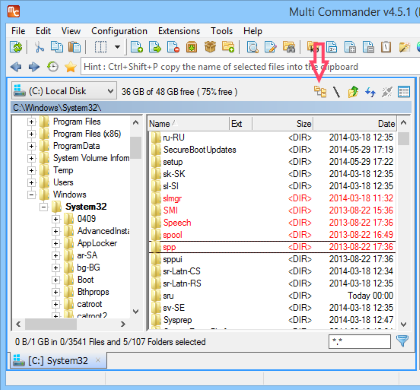
Explorer Panel displaying folder tree in split-panel mode with hierarchical directory navigation
Split-Panel Interface
- Optional Display: Folder tree can be shown or hidden based on workflow requirements
- Left Panel Integration: Tree appears in left portion of Explorer Panel when activated
- Synchronized Views: Tree selection automatically updates file list view
- Independent Operation: Tree and file list can be scrolled and navigated independently
Visual Hierarchy Representation
- Expandable Nodes: Directory tree nodes show "+" and "-" symbols for expansion state
- Visual Structure: Clear representation of directory hierarchy and relationships
- Context Awareness: Tree reflects actual file system structure and permissions
- Dynamic Updates: Tree structure updates as file system changes occur
Activation and Control Methods
The Folder Tree can be activated and controlled through multiple methods including toolbar buttons, keyboard shortcuts, and focus management that provide flexible access to hierarchical navigation capabilities based on user preferences and workflow requirements.
Toggle Folder Tree Command
Activation Methods
- Toolbar Button: First button on Explorer Panel Embedded Toolbar
- Toggle Functionality: Single button click shows or hides the folder tree
- Visual Feedback: Button state indicates current folder tree visibility
- Instant Response: Immediate tree display or hiding without dialog confirmation
Toolbar Integration
- Primary Position: First button ensures easy access to tree functionality
- Embedded Toolbar: Part of Explorer Panel's integrated toolbar system
- Context Sensitivity: Button availability based on Explorer Panel configuration
- Visual Consistency: Matches other Explorer Panel toolbar button styling
Keyboard Shortcuts
Essential Shortcuts
- Alt+Num* - Show/Hide the Folder Tree panel
- Alt+Num/ - Change input focus between Folder Tree and file list view
Keyboard Navigation Benefits
- Rapid Access: Instant tree toggle without mouse interaction
- Focus Management: Quick switching between tree and file list focus
- Workflow Integration: Seamless keyboard-driven navigation workflow
- Efficiency Enhancement: Minimize hand movement between keyboard and mouse
Focus Control
- Independent Focus: Tree and file list maintain separate input focus
- Focus Switching: Alt+Num/ toggles focus between panels
- Keyboard Navigation: Full keyboard control when tree has focus
- Visual Indication: Clear focus indication shows active panel
File Operations and Drag-and-Drop
The Folder Tree supports comprehensive file operations including drag-and-drop functionality for file copying, refresh operations for tree node updates, and integrated file management capabilities that extend beyond simple navigation to full operational support.
Drag-and-Drop Operations
File Transfer Capabilities
- Drop Target Support: Any folder in the tree can serve as a drop target for files
- Copy Operation Initiation: Dropping files on tree folders initiates copy operation
- Target Folder Suggestion: Dropped-on folder becomes suggested target for copy operation
- Visual Feedback: Clear indication of valid drop targets during drag operations
Operation Benefits
- Direct Target Selection: Select target folder directly from tree structure
- Visual Context: See destination folder in context of directory hierarchy
- Efficient Workflow: Combine navigation and file operations in single interface
- Hierarchy Awareness: Understand file placement within directory structure
Refresh Operations
Tree Node Refresh
- Focused Refresh: Refresh shortcut (F2/F5) updates focused tree node
- Setup Dependent: Refresh key varies based on Multi Commander configuration
- Node-Specific Update: Only selected tree node and its children are refreshed
- Efficient Updates: Avoid full tree refresh when only specific branch needs updating
Refresh Scenarios
- Directory Changes: Update tree when external programs modify directory structure
- Network Locations: Refresh network folder branches for updated content
- Dynamic Content: Update folders with frequently changing contents
- Permission Changes: Refresh when access permissions are modified
Configuration and Compatibility
The Folder Tree integrates with Explorer Panel configuration settings and requires consideration of other interface options to ensure optimal display and functionality within the overall Multi Commander interface design and layout system.
Explorer Panel Settings Integration
Configuration Options
- Tree Visibility: Default folder tree visibility can be configured
- Layout Preferences: Save preferred tree display state
- Interface Customization: Integrate tree settings with overall Explorer Panel configuration
- Workflow Optimization: Configure tree behavior for specific use cases
Settings Integration
- Layout Settings: Tree configuration part of overall layout management
- Keyboard Shortcuts: Tree shortcuts configurable through keyboard customization
- Visual Themes: Tree appearance adapts to Explorer Panel visual themes
- Persistent Configuration: Tree settings maintained across Multi Commander sessions
Interface Layout Impact
Display Considerations
- Panel Width Sharing: Tree and file list share available Explorer Panel width
- Responsive Design: Layout adapts to different panel sizes and screen resolutions
- Visual Balance: Optimal distribution of space between tree and file list
- Usability Priority: Maintain usability of both tree and file list components
Optimization Strategies
- Wide Panels: Folder tree most effective with wider Explorer Panel configurations
- Resolution Consideration: Higher resolutions accommodate tree with minimal impact
- Workflow Analysis: Evaluate tree benefits against file list space reduction
- Toggle Usage: Use tree toggle for situational activation when needed
Workflow Integration and Use Cases
The Folder Tree enhances file management workflows through specialized use cases that leverage hierarchical visualization, rapid directory navigation, and integrated file operations for optimal productivity in complex directory structures and organizational systems.
Optimal Use Cases
Directory Structure Navigation
- Complex Hierarchies: Navigate deep directory structures with many nested folders
- Project Organization: Manage software projects with multiple component directories
- File Classification: Work with organized file systems using hierarchical categorization
- Archive Exploration: Browse archived content with structured organization
Workflow Enhancement Scenarios
- Document Management: Navigate document libraries with category-based organization
- Media Collections: Browse media files organized in genre/artist/album hierarchies
- Development Projects: Manage source code with module and package structures
- System Administration: Navigate system directories and configuration hierarchies
Operational Benefits
Navigation Efficiency
- Visual Context: Maintain awareness of current location within directory hierarchy
- Rapid Switching: Quick navigation between related directories
- Structure Understanding: Visual representation improves directory structure comprehension
- Reduced Navigation Steps: Direct access to any visible directory level
File Management Integration
- Drag-and-Drop Targets: Visual selection of destination folders for file operations
- Context Awareness: Understand file placement within organizational structure
- Batch Operations: Efficient multi-directory file operations
- Organizational Workflow: Support for systematic file organization and maintenance
Folder Tree Mastery
Master the Explorer Panel Folder Tree by utilizing Alt+Num* for quick tree toggling and Alt+Num/ for focus switching between tree and file list. Leverage the tree for complex directory navigation, drag-and-drop file operations, and maintaining visual context of directory hierarchies. Remember that the folder tree is most effective with wider Explorer Panel configurations and may require disabling "Auto-fit columns to view width" for optimal layout balance. Use the tree's independent scrolling and node expansion capabilities to efficiently navigate deep directory structures while maintaining awareness of your current location within the file system hierarchy.
Related Explorer Panel Documentation
Enhance your Explorer Panel navigation with related components: Explorer Panel Layout, Path Field, Explorer Panel Navigation, Explorer Panel Settings, Customize Columns, and Panel Tabs.