Explorer Panel
The Explorer Panel is the main panel in Multi Commander.
It is from here that you browse the filesystem and select files or folders for copying, moving, renaming, deleting, viewing and so forth.
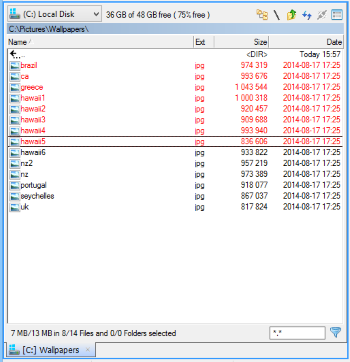
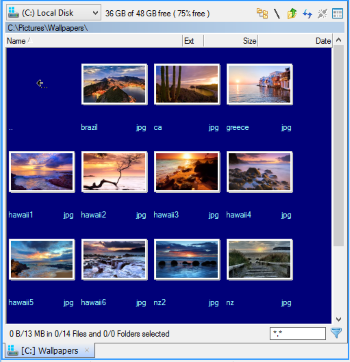
You can have multiple tabs that each contain one Explorer Panel. Each Explorer Panel is a separate file browser.
The Explorer Panel also adds a couple of additonal commands to the context menu on the Panel tab. It adds supports for actions like Duplicate Tab, Lock Tab, Tab Properties.
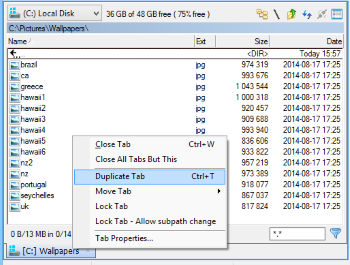
By selecting "Duplicate Tab" from the Context Menu on the Tab or with the keyboard shortcut CTRL+T, a new Explorer Panel will be shown. It will display the same location as the current, active Explorer Panel.
"Lock Tab" allows an Explorer Panel to be locked at the location it currently displays. If you try to go to another location a new Explorer Panel will be opened for that location.
Tab Properties will show a window where you can customize the tab color and override the tab name,
Read more about the Layout of the Explorer Panel.
Read more about the functionality of the Explorer Panel.